 |
 |
|
||
 |
||||
Printer Control Panel
You can easily confirm network communication status of the printer using its control panel.
From LCD panel
If your printer has an LCD panel, when the printer is connected to a network, a status icon is displayed in the LCD screen.
The position of the status icon varies depending on the model. For details about the status icons, refer to the documentation of your printer.
|
Icon
|
Status
|
 |
Ethernet network error/searching
|
 |
Connected to a Ethernet network
|
 |
Wi-Fi network error/searching
|
 |
Connected to a Wi-Fi network (signal strength: Fair)
|
 |
Connected to a Wi-Fi network (signal strength: Good)
|
 |
Connected to a Wi-Fi network (signal strength: Excellent)
|
 |
Establishing an Ad Hoc connection
|
 |
Establishing a Wi-Fi Direct (Simple AP mode) connection
|
 |
Establishing a Wi-Fi Direct (Wi-Fi Direct mode) connection
|
From Wi-Fi status light
If your printer has a Wi-Fi status light, you can confirm the network status easily.
The position and shape of the Wi-Fi status light vary depending on the model. For details about the Wi-Fi status light, refer to the documentation of your printer.
 |
 |
|
On
|
Connected to a Wi-Fi network
|
|
Off
|
Not connected to a Wi-Fi network
|
|
Flashing
|
Setting up a Wi-Fi network
|
From LED light (for printers without LCDs)
Wi-Fi/Ethernet LED
The network communication status is indicated via LEDs on printers that do not have an LCD panel.
The position and shape of the Network status light vary depending on the model. For details about the Network status light, refer to the documentation of your printer.
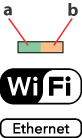
|
a:
|
Network status light (green)
|
|
b:
|
Network status light (orange)
|
|
Status
|
Indicators
|
|
|
Wi-Fi
|
Ethernet
|
|
|
Disconnected
|
 (a) (a)  (b) (b) |
|
|
Connected
|
 (a) (a)  (b) *1 (b) *1
|
 (a) (a)  (b) (b) |
|
Connecting to network
|
 (a) (a)  (b) (b) |
 (a) (a)  (b) (b) |
 = off,
= off,  = on,
= on,  = flashing
= flashing*1 The Network status light (b) turns off after five minutes.
Ethernet LED
The network communication status is indicated via LEDs on printers that support Ethernet connections only and do not have an LCD panel.
The position and shape of the Network status light vary depending on the model. For details about the Network status light, refer to the documentation of your printer.

|
Status
|
Indicators
|
|
Disconnected
|
 |
|
Connected
|
 |
|
Connecting to network
|
 |
 = off,
= off,  = on,
= on,  = flashing
= flashing