 |
 |
|
||
 |
||||
Printing Web Pages

Loading paper
Refer to the section below for details on loading paper.
When using special Epson paper, refer to the section below.
Using EPSON Web-To-Page
The EPSON Web-To-Page software lets you print Web pages so that they fit within the width of your selected paper.
 Note for Windows users:
Note for Windows users:|
This software is not available for Windows Vista and XP x64.
Printing web pages to fit to your paper size is a standard feature in Windows Internet Explorer 7.
|
 Note for Mac OS X users:
Note for Mac OS X users:|
This software is not available for Mac OS X.
Printing web pages to fit to your paper size is available by using the printer driver.
 See Printer settings for Mac OS X 10.5 See Printer settings for Mac OS X 10.5
 See Printer settings for Mac OS X 10.3 or 10.4 See Printer settings for Mac OS X 10.3 or 10.4
|
 |
In Internet Explorer, go to the Web page you want to print.
|
If you have installed EPSON Web-To-Page, the EPSON Web-To-Page toolbar appears on the Internet Explorer window.
 |
Click the Print button on the toolbar. The Print window appears.
|
 Note:
Note:|
If you want to preview the layout of your printout, click the Print Preview button on the toolbar.
|
 |
Right-click the printer icon and choose Printing Preferences.
|
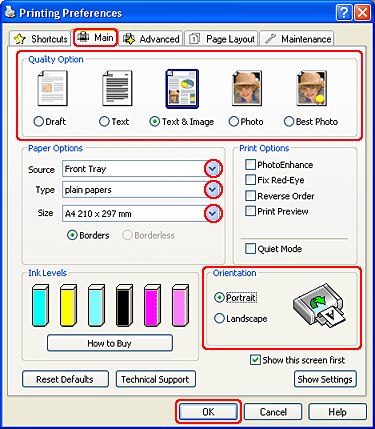
 |
Click the Main tab, then select one of the following Quality Option settings:
|
Draft for rough drafts with reduced print quality
Text for text-only pages with higher text quality
Text & Image for higher quality pages with text and images
 |
Select Front Tray as the Source setting.
|
 |
Select the appropriate Type setting.
|
 |
Select the appropriate Size setting. You can also define a custom paper size. For details, see the online help.
|
 |
Select Portrait (tall) or Landscape (wide) to change the orientation of your printout.
|
 |
Click OK to close the printer settings window.
|
 |
Print your page.
|
