 |
Important Safety Instructions
 Setting up the printer Setting up the printer
 Choosing a place for the printer Choosing a place for the printer
 Using the printer Using the printer
 Handling ink cartridges Handling ink cartridges
 Using memory cards Using memory cards
 Using the LCD panel Using the LCD panel
 Using the optional Bluetooth Photo Print Adapter Using the optional Bluetooth Photo Print Adapter
 ENERGY STAR ® Compliance ENERGY STAR ® Compliance
 Warnings, Cautions, and Notes Warnings, Cautions, and Notes
Read all of the instructions in this section before using the printer. Also, be sure to follow all warnings and instructions marked on the printer.
Observe the following when setting up the printer:
-
If you use an extension cord with the printer, make sure that the total ampere rating of the devices plugged into the extension cord does not exceed the cord’s ampere rating. Also, make sure that the total ampere rating of all devices plugged into the wall outlet does not exceed the wall outlet’s ampere rating.
The power cord or plug is damaged; liquid has entered the printer; the printer has been dropped or the casing damaged; the printer does not operate normally or exhibits a distinct change in performance.
Choosing a place for the printer
Observe the following when choosing a place for the printer:
-
Place the printer on a flat, stable surface that extends beyond the base of the printer in all directions. If you place the printer by the wall, leave more than 10 cm between the back of the printer and the wall. The printer will not operate properly if it is tilted at an angle.
-
When storing or transporting the printer, do not tilt it, stand it on its side, or turn it upside down. Otherwise, ink may leak from the cartridges.
-
Avoid places subject to rapid changes in temperature and humidity. Also, keep the printer away from direct sunlight, strong light, or heat sources.
Observe the following when using the printer:
Observe the following when handling the ink cartridges:
-
Be careful when you handle used ink cartridges, as there may be some ink remaining around the ink supply port. If ink gets on your skin, wash the area thoroughly with soap and water. If ink gets into your eyes, flush them immediately with water. If discomfort or vision problems remain after a thorough flushing, see a doctor immediately.
-
Do not use an ink cartridge beyond the date printed on the cartridge carton: otherwise, it may result in reduced print quality. For best results, use up the ink cartridges within six months of first installing them.
-
The IC chip on this ink cartridge retains a variety of cartridge related-information such as the amount of ink remaining, so that the cartridge may be removed and reinserted freely. However, each time the cartridge is inserted, some ink is consumed because the printer automatically performs a reliability check.
-
If you remove an ink cartridge for later use, protect the ink supply area from dirt and dust, and store it in the same environment as the printer. A valve in the ink supply port makes covers or plugs unnecessary, but the ink may stain items that come into contact with this area of the cartridge. Do not touch the ink supply port or the surrounding area.
-
If the LCD panel is damaged, contact your dealer. If the liquid crystal solution gets on your hands, wash them thoroughly with soap and water. If the liquid crystal solution gets into your eyes, flush them immediately with water. If discomfort or vision problems remain after a thorough flushing, see a doctor immediately.
Using the optional Bluetooth Photo Print Adapter
Refer to the Bluetooth Photo Print Adapter's documentation for the safety instructions.
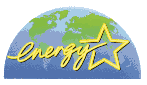 As an ENERGY STAR ® Partner, Epson has determined that the printer meets the ENERGY STAR ® guidelines for energy efficiency. As an ENERGY STAR ® Partner, Epson has determined that the printer meets the ENERGY STAR ® guidelines for energy efficiency.
The International ENERGY STAR ® Office Equipment Program is a voluntary partnership with the computer and office equipment industry to promote the introduction of energy-efficient personal computers, monitors, printers, fax machines, copiers, scanners, and multifunction devices in an effort to reduce air pollution caused by power generation. Their standards and logos are uniform among participating nations.
Warnings, Cautions, and Notes
 |
Warnings |
 |
|
must be followed carefully to avoid bodily injury.
|
|
 |
Cautions |
 |
|
must be observed to avoid damage to your equipment.
|
|
 |
Notes |
 |
|
contain important information and useful tips on the operation of the printer.
|
|
|  |






 Setting up the printer
Setting up the printer Top
Top On button. When this button is pressed, the message “Turning off...” appears in the LCD panel. Do not unplug the printer or turn off the power to the outlet until the message disappears.
On button. When this button is pressed, the message “Turning off...” appears in the LCD panel. Do not unplug the printer or turn off the power to the outlet until the message disappears. 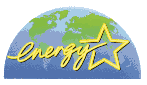 As an ENERGY STAR ® Partner, Epson has determined that the printer meets the ENERGY STAR ® guidelines for energy efficiency.
As an ENERGY STAR ® Partner, Epson has determined that the printer meets the ENERGY STAR ® guidelines for energy efficiency. 

