 |
 For Windows For Windows
 For Mac OS X For Mac OS X
To check the amount of ink remaining in the ink cartridges, do one of the following:
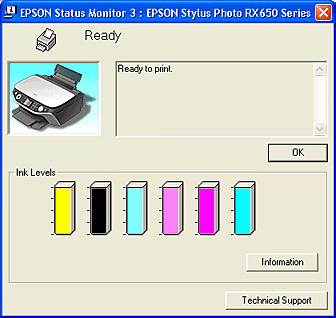
 |  |
Note: |
 |  |
|
If any of the ink cartridges installed in the printer is broken, incompatible with the printer model, or improperly installed, EPSON Status Monitor 3 will not display an accurate calculation for the amount of ink remaining. Be sure to replace or reinstall any ink cartridge indicated by EPSON Status Monitor 3.
|
|
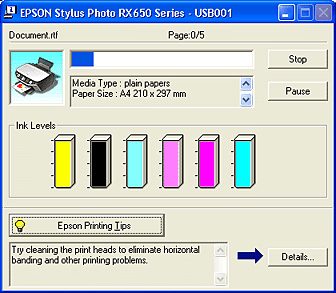
You can check the amount of ink remaining in the ink cartridges using EPSON StatusMonitor. Follow the steps below.
 |
Access the EPSON Printer Utility dialog box.
|
 |
Click the EPSON StatusMonitor button. The EPSON StatusMonitor appears.
|
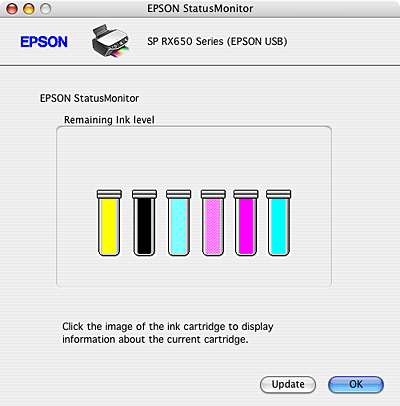
 |
Note: |
 |
-
If any of the ink cartridges installed in the printer is broken, incompatible with the printer model, or improperly installed, EPSON StatusMonitor will not display an accurate calculation for the amount of ink remaining. Be sure to replace or reinstall any ink cartridge indicated by the EPSON StatusMonitor.
|
|
|  |


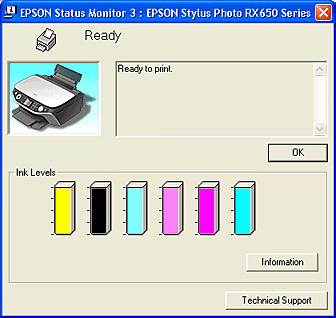
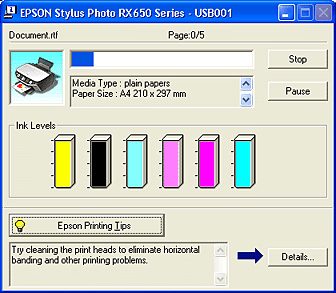
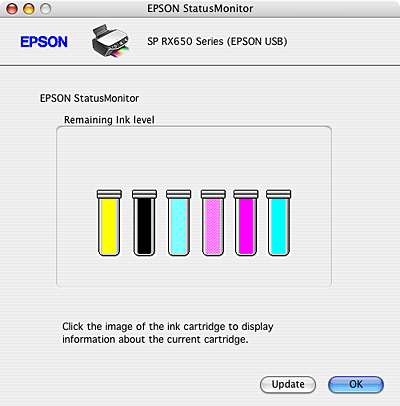




 For Windows
For Windows  See
See 
 Top
Top

