 See Canceling Printing
See Canceling Printing
 |
 |
|
||
 |
||||
The Paper Jams
 |
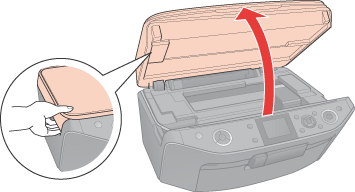
 |
Remove all of the paper inside, including any torn pieces.
|
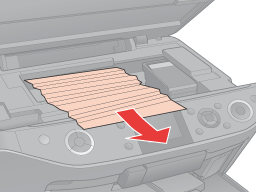
 |
Close the scanner unit and then turn on the printer.
|
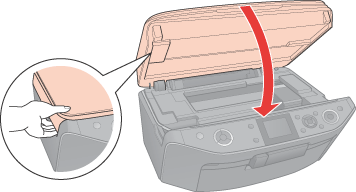
 Note:
Note:|
If you cannot easily remove a foreign object, do not use force and do not disassemble the printer. Call your dealer for assistance.
If the error does not clear, check the sheet feeder or the front tray and remove any jammed paper.
|
If your paper jams frequently, make sure of the following:
The paper is smooth, not curled or wrinkled.
You are using high quality paper.
The printable side of the paper is face up in the sheet feeder.
The paper stack was fanned before loading.
The paper is not loaded above the  arrow mark inside the left edge guide.
arrow mark inside the left edge guide.
 arrow mark inside the left edge guide.
arrow mark inside the left edge guide.The number of sheets in the paper stack does not exceed the limit specified for that paper.
 See Loading capacities for Epson special media
See Loading capacities for Epson special media
 See Loading capacities for Epson special media
See Loading capacities for Epson special media
The left edge guide is snug against the left edge of the paper.
The printer is on a flat, stable surface that extends beyond the base in all directions. The printer will not operate properly if it is tilted.