 |
|
|
Printing :
Home >
Using the Bluetooth Photo Print Adapter
1. Press the
2. Press the OK button.
1. Press the
2. Press the
3. Press
4. Press the OK button to change the setting.
The available menu items and default settings will vary according to the profile being used.
For more information about printing from Bluetooth-enabled mobile phones, PDAs, mobile PCs, digital still cameras, digital video cameras and other Bluetooth-enabled devices, refer to the documentation for both the device and the adapter. |




 See
See 
 [Setup] button.
[Setup] button.
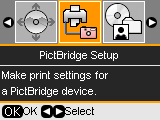
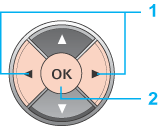
 or
or  button to select PictBridge Setup.
button to select PictBridge Setup.

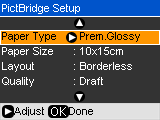
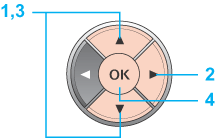
 or
or  button to select the item that you want to change.
button to select the item that you want to change.

