|

Reference Guide
|
|
Scanning / Various Scanning Options
Scanning Multiple Images at Once
You can scan multiple photos and documents placed together on the document table, or film and multiple slides as separate images at once.
 |
Note:
|
 | |
Depending on the application, you may not be able to scan multiple images.
|
|
Follow the steps below to scan multiple materials using the Professional Mode.
 |
Place your materials on the document table.
|
 |  |
Note:
|
 |  | |
When previewing images using the Thumbnail method, if you scan multiple photos, position each photo at least 20 mm apart from its adjacent photos.
|
|
 |
Start EPSON Scan and then select the Professional Mode. For details on how to select the scanning mode, see Changing the Scanning Mode.
|
The following window appears.
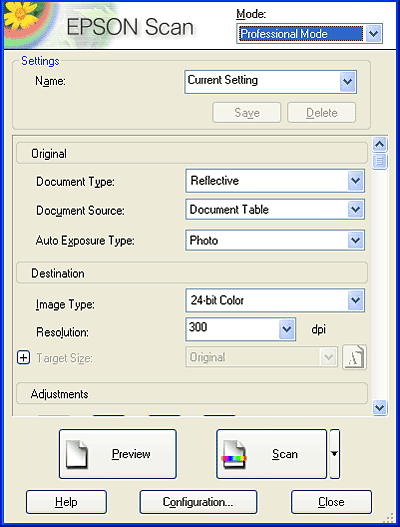
 |
Specify the Original and Destination settings to match your images.
|
 |
Click Preview to preview the images.
|
 |  |
Note:
|
 |  | |
You can select a preview method: Thumbnail Preview or Normal Preview. Click the small arrow to the right of the Preview button and then select Thumbnail or Normal.
|
|

 |
In the Thumbnail Preview window:
EPSON Scan automatically locates the target images and then preview the images as thumbnail images. Select the number check box of an image you want to scan.
|
 |  |
Note:
|
 |  | |
Depending on the materials you want to scan, EPSON scan may not be able to automatically locate the target images, or preview the images as thumbnails. In this case, preview the images in the Normal Preview window.
|
|
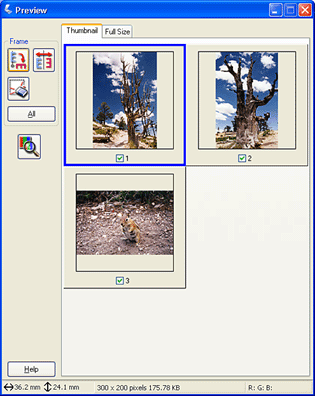
In the Normal Preview window:
Create marquees on the previewed image to select an area you want to scan. You can create up to 50 marquees. For more details, see Using Marquees.

 |  |
Note:
|
 |  | |
When the output size of the scanned image is already decided, select an appropriate setting from the Target Size list. A marquee proportional to the measurements of the Target Size setting appears in the Preview window. You can move this marquee to the area of the image you want to scan. For more details, see the online help.
|
|
 |
Make adjustments using the image quality adjustment tools, if necessary.
|
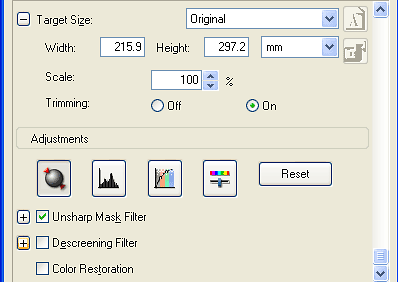
 |  |
Note:
|
 |  | |
To make the same modifications to all of the thumbnail images at once, click All on the Preview window.
|
|
 |
Click Scan. EPSON Scan starts scanning.
|
The scanned images are sent to the application or saved to the specified folder.

[Top]
| Version NPD0311-00, Copyright © 2004, SEIKO EPSON CORPORATION |