 See Canceling Printing
See Canceling Printing
 |
 |
|
||
 |
||||
The Paper Jams
 Note:
Note:|
The illustrations in this section show the SX218/TX220/520/NX220.
|
 |
 |
Raise the scanner unit.
|
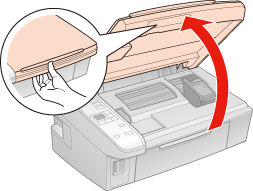
 |
Remove all of the paper inside, including any torn pieces.
|
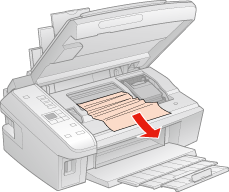
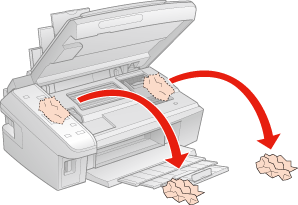
 |
Close the scanner unit.
|
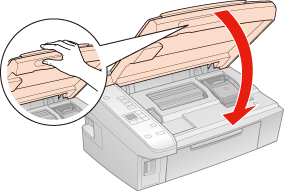
If the jammed paper remains near the rear feeder or output tray, carefully remove the paper.
 |
If the printer displays a message telling you to turn the printer off, press the
 On button to the printer off, and then turn the printer on again. On button to the printer off, and then turn the printer on again. |
Preventing paper jams
If your paper jams frequently, check the following.
The paper is smooth, not curled or wrinkled.
You are using high quality paper.
The printable side of the paper is face up in the rear feeder.
The paper stack was fanned before loading.
The paper is not loaded above the  arrow mark inside the edge guide.
arrow mark inside the edge guide.
 arrow mark inside the edge guide.
arrow mark inside the edge guide.The number of sheets in the paper stack does not exceed the limit specified for that paper.
 See Loading capacities for media
See Loading capacities for media
 See Loading capacities for media
See Loading capacities for media
The edge guide is snug against the left edge of the paper.
The printer is on a flat, stable surface that extends beyond the base in all directions. The printer will not operate properly if it is tilted.
