 |
 |
|
||
 |
||||
The Paper Jams
Removing jammed paper from inside the printer
 |
Cancel the print job if necessary.
|
 |
Press any of the copy buttons to eject the paper. If the error is not cleared and the paper light is still lit, proceed to the next step.
|
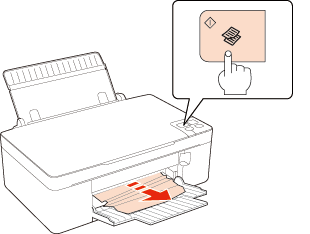
 |
Press the
 power button to turn off your printer. power button to turn off your printer. |
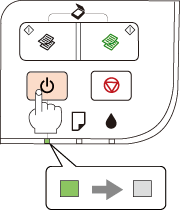
 |
If jammed paper remains near the sheet feeder, push the paper feed roller lever inside the paper feeder forward to release the jammed paper, and then carefully remove the paper.
|
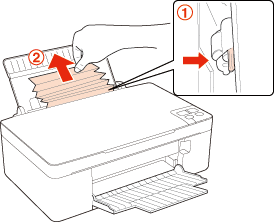
 |
Raise the paper jam cover, carefully remove the jammed paper, and then close the paper jam cover.
|
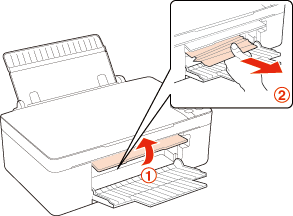
 Warning:
Warning:|
Be careful not to pull the cables or touch other components inside the printer unnecessarily.
|
 |
Press the
 power button to turn your printer back on. power button to turn your printer back on. |
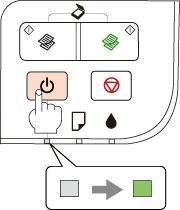
Preventing paper jams
If your paper jams frequently, check the following.
The paper is smooth, not curled or wrinkled.
You are using high quality paper.
The paper stack was fanned before loading.
The number of sheets in the paper stack does not exceed the limit specified for that paper.
 See Loading capacities for media
See Loading capacities for media
 See Loading capacities for media
See Loading capacities for media
The edge guide is snug against the left edge of the paper.
The printer is on a flat, stable surface that extends beyond the base in all directions. The printer will not operate properly if it is tilted.
