 |
 |
|
||
 |
||||
Available Scanning Methods
Your scanner gives you a variety of ways to scan. You can select the method that works best for the project you are scanning and the way you like to work.
Using Epson Scan
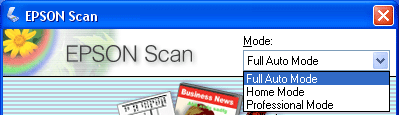
Epson Scan lets you control all aspects of scanning and includes three modes:
Full Auto Mode lets you scan quickly and easily, without selecting any settings or previewing your image. This is the default mode in Epson Scan.
Home Mode lets you customize a few scanning settings and check their effects with a preview image.
Professional Mode gives you total control of your scanning settings and lets you check their effects with a preview image.
You can use Epson Scan as a “standalone” program to scan your image to a file on your computer. To scan documents or photos, see Starting a Scan With Epson Scan.
Epson Scan also starts when you use a scanning option in Epson File Manager. To scan documents or photos, see Starting a Scan With the Epson Creativity Suite.
You also use Epson Scan whenever you scan with another TWAIN-compliant program, such as Adobe Photoshop Elements. To scan documents or photos, see Starting a Scan With Another Scanning Program.
Using the Epson Creativity Suite
The Epson Creativity Suite is a group of programs that lets you scan, save, manage, edit, and print your images. Using the main program, Epson File Manager, you can scan and save your images, and then display them in an easy-to-use window.

From Epson File Manager, you can select multiple images and print them, drag them to a document, or attach them to an e-mail message.
To scan documents or photos, see Starting a Scan With the Epson Creativity Suite.
You can use these project programs in the Epson Creativity Suite by selecting them in Epson File Manager or by selecting them in the Epson Creativity Suite folder and running them as standalone programs:
Scan and Copy to print your scanned image on a printer connected to your computer. You can enlarge and reduce, print in color or black & white, restore faded colors, enhance text, and adjust image brightness and contrast. For details, see Using the Scanner as a Copier.
Copy to Fax to scan and then fax your images, if you have already installed a fax program or driver. See the Epson File Manager or Copy Utility Help for instructions.
Attach to e-mail to open your e-mail program and attach your image to an e-mail message. You can also adjust the image size before you attach it.
Easy Photo Print to open your images in Epson Easy Photo Print so you can enhance, lay out, and print your photos on your printer. See Epson File Manager or Epson Easy Photo Print Help for instructions.
 Note:
Note:|
Additional project programs may be available, depending on the software you have installed on your system.
|
