 |
Replacing an Expended Ink Cartridge
 Using the printer buttons Using the printer buttons
 Using your computer Using your computer
You can replace an ink cartridge using the printer buttons or using your computer. Refer to the appropriate section below for instructions.
Using the printer buttons
This table describes the status of the lights and the actions you need to take.
|
Lights
|
Action
|
|

|
Obtain a replacement ink cartridge.
|
|

|
Replace the expended ink cartridge.
|
 Flashing, Flashing,  On On
To replace an ink cartridge using the  Stop button, follow the steps below. Stop button, follow the steps below.
 |
Caution: |
 |
|
Do not remove the cartridge from the printer until you are ready to replace it with another.
|
|
 |
Note: |
 |
|
The illustrations show replacement of the cyan ink cartridge, but the instructions are the same for all the cartridges.
|
|
 |
Make sure the  power light is on, but not flashing. power light is on, but not flashing.
|
 |
Open the scanner unit.
|
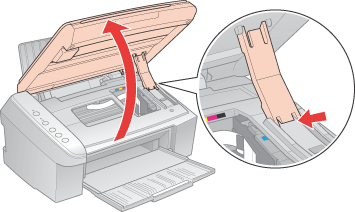
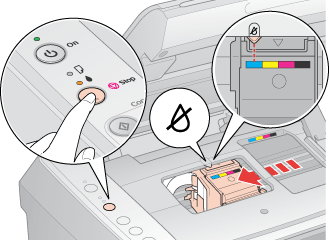
 |  |
Note: |
 |  |
Caution: |
 |
Press the  Stop button again. Stop button again.
|
If more than one ink cartridge is expended or low, the print head moves to the  mark. This occurs each time you press the mark. This occurs each time you press the  Stop button until all expended or low ink cartridges have been indicated. Stop button until all expended or low ink cartridges have been indicated.
Once all of the expended or low ink cartridges have been indicated, the print head moves to the ink cartridge replacement position when you press the  Stop button. Stop button.
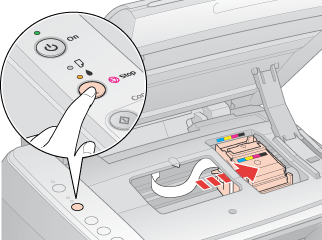
 |
For best results, shake the ink cartridge four or five times before opening the package.
|
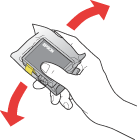
 |
Remove the new ink cartridge from the package.
|
 |  |
Caution: |
 |
Remove the yellow tape from the bottom of the ink cartridge.
|

 |  |
Caution: |
 |  |
-
If you have installed an ink cartridge without removing the yellow tape, take the cartridge out of the printer, remove the yellow tape, and then reinstall it.
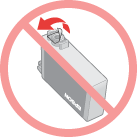
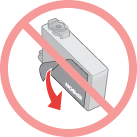
|
|
 |
Open the cartridge cover.
|
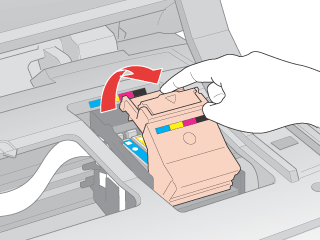
 |  |
Caution: |
 |  |
|
Be careful not to touch the parts highlighted below.
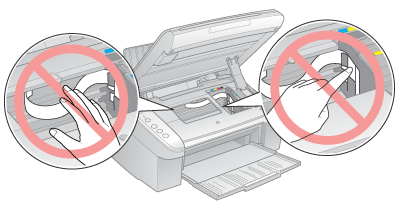
|
|
 |
Squeeze the tab at the back of the ink cartridge that you want to replace. Lift the cartridge straight up and out of the printer. Dispose of it properly.
|
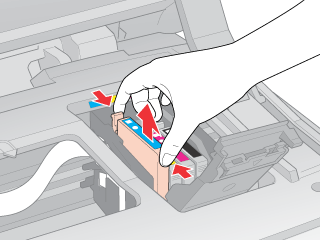
 |  |
Caution: |
 |  |
|
Do not refill the ink cartridge. Other products not manufactured by Epson may cause damage that is not covered by Epson's warranties, and under certain circumstances, may cause erratic printer behavior.
|
|
 |  |
Note: |
 |  |
|
If it is difficult to remove the cartridge, lift the cartridge with more force until it comes out.
|
|
 |
Place the ink cartridge into the cartridge holder with the bottom down. Then push down the ink cartridge until it clicks into place.
|

 |
When you are finished replacing cartridges, close the cartridge cover and the scanner unit.
|
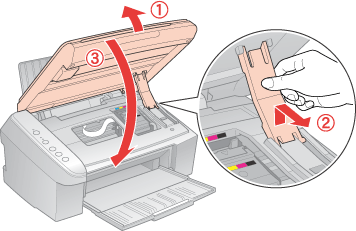
 |
Press the  Stop button. Stop button.
|
The printer moves the print head and begins charging the ink delivery system. This process takes about one and a half minutes to complete. When ink charging is finished, the print head returns to its home position. The  power light stops flashing and remains on, and the power light stops flashing and remains on, and the  error light goes out. error light goes out.

 |  |
Caution: |
 |  |
Note: |
You can monitor the ink cartridge status from your computer and view the online User's Guide for instructions on replacing a low or expended ink cartridge.
When you need to replace an ink cartridge, click How to in the EPSON Status Monitor window to display the online User's Guide. Follow the instructions to replace the cartridge.
For more information on using your computer to replace ink cartridges, see the section below.
 See Using EPSON Status Monitor 3 (Windows) See Using EPSON Status Monitor 3 (Windows)
 See Using EPSON StatusMonitor (Mac OS X) See Using EPSON StatusMonitor (Mac OS X)
 |
Note: |
 |
|
If there is a communication problem between the printer and your computer, on-screen instructions for replacing the ink cartridge do not appear. In that case, you can continue replacing the ink cartridge by using the buttons on the printer.
|
|
|  |

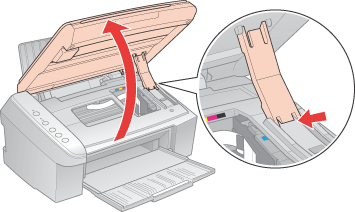
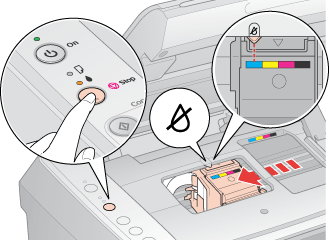
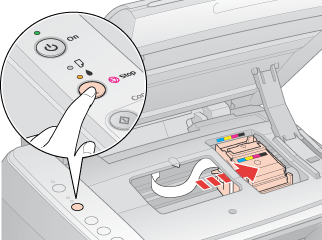
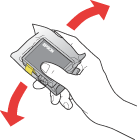

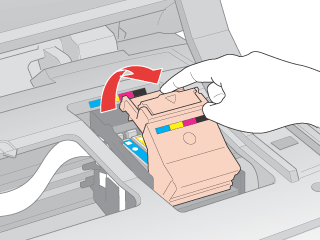
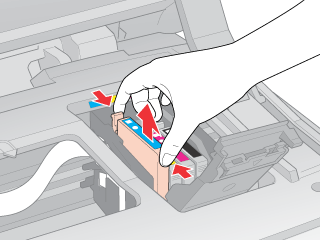

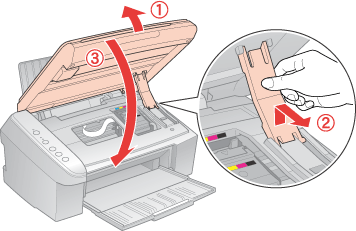




 Using the printer buttons
Using the printer buttons

 Flashing,
Flashing,  On
On Stop button, follow the steps below.
Stop button, follow the steps below.


 power light is on, but not flashing.
power light is on, but not flashing.

 mark is either expended or low.
mark is either expended or low. See
See 


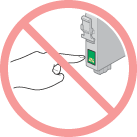

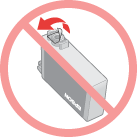
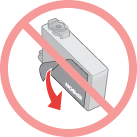

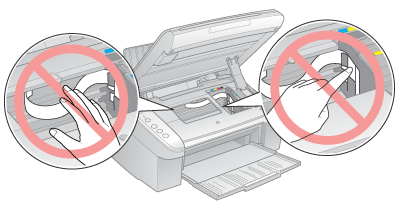




 error light goes out.
error light goes out. Top
Top