 |
Printing Photos the Easy Way
 Starting EPSON Easy Photo Print Starting EPSON Easy Photo Print
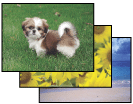
EPSON Easy Photo Print lets you lay out and print digital images on various types of paper. The step-by-step instructions in the window let you preview the printed images and get the effects you want without having to make any difficult settings.
Starting EPSON Easy Photo Print
There are two ways to access EPSON Easy Photo Print:
-
Windows Vista:
Click the start button, point to All Programs, click EPSON Creativity Suite, and then click EPSON Easy Photo Print.
Windows XP, Me, 98 SE, and 2000:
Click Start, point to All Programs (Windows XP) or Programs (Windows Me, 98 SE, and 2000), point to EPSON Creativity Suite, and then click EPSON Easy Photo Print.
Mac OS X:
Double-click the Applications folder in Macintosh HD, then double-click the EPSON folder. Next, double-click the Creativity Suite folder, Easy Photo Print folder, and finally double-click the EPSON Easy Photo Print for X icon.
For more information, select User’s Guide from the Help menu in this application.
|  |

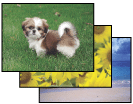



 Starting EPSON Easy Photo Print
Starting EPSON Easy Photo Print Top
Top