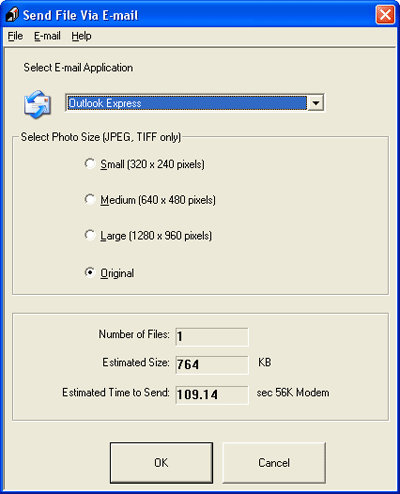|
You can automatically attach scanned image file(s) to an e-mail message by using Attach to e-mail function in EPSON File Manager.
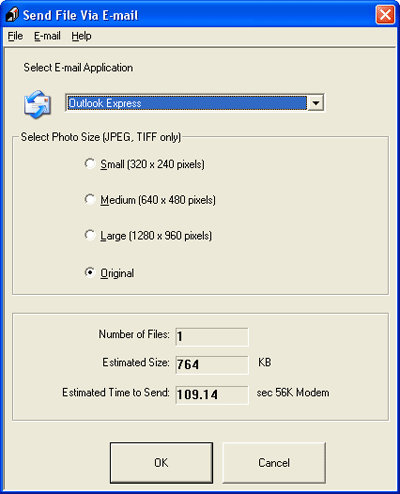
 |
Select the e-mail program you use in the Select E-mail Application list.
|
 |
If you want to resize your image, choose an option under Select Photo Size.
|
 |  |
Note: |
 |  |
|
The box at the bottom of the window displays information about the image file(s) you are attaching to the e-mail message.
|
|
 |
Click OK. Your e-mail program is opened and any scanned images you selected are attached to a new e-mail message. (See your e-mail program Help if you need instructions on sending your e-mail message.)
|
|  |