 |
 |
|
||
 |
||||
Fit to Page Printing
You can use the Fit to Page printing function when you want to print, for example, an A4 size document on another size paper.
Fit to Page printing automatically resizes your page to the paper size you select. You can also resize your page manually.

Printer settings for Windows
 |
Make adjustments to basic settings.
|
 |
Click the Additional tab, then select the Reduce/Enlarge Document check box.
|
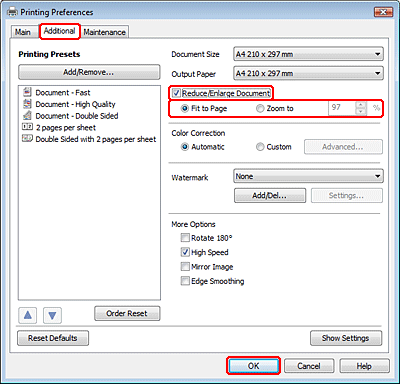
 |
Do one of the following:
|
If you selected Fit to Page, select the size of the paper you are using from the Output Paper.
If you selected Zoom to, use the arrows to choose a percentage.
 |
Click OK to close the printer settings window.
|
After completing the steps above, print one test copy and examine the results before printing an entire job.
Printer settings for Mac OS X 10.5 or 10.6
 |
Make adjustments to basic settings.
|
 |
Select Paper Handling from the pop-up menu.
|
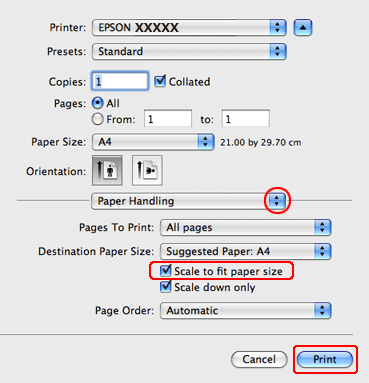
 |
Select the Scale to fit paper size.
|
 |
Make sure that the appropriate size is displayed in Destination Paper Size.
|
 |
Click Print to start printing.
|
Printer settings for Mac OS X 10.4
 |
Make adjustments to basic settings.
|
 |
Select Paper Handling from the pop-up menu.
|
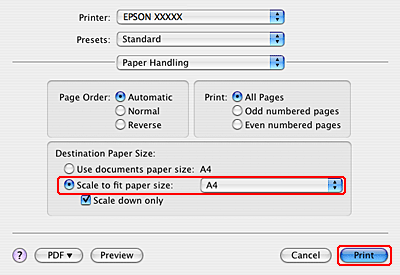
 |
Select Scale to fit paper size as the Destination Paper Size.
|
 |
Select the appropriate paper size from the pop-up menu.
|
 |
Click Print to start printing.
|
