 See Canceling Printing
See Canceling Printing
 |
 |
|
||
 |
||||
The Paper Jams
 |
 |
Open the scanner unit.
|
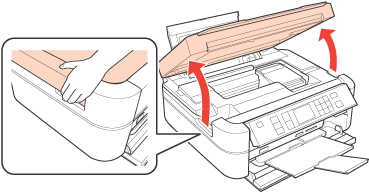
 |
Remove all of the paper inside, including any torn pieces.
|
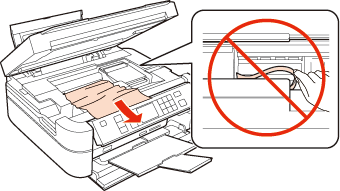
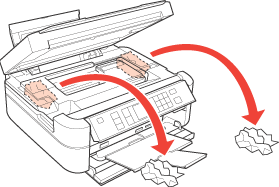
 Caution:
Caution:|
Be careful not to touch the white flat cable inside the printer.
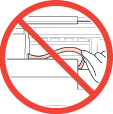 |
 |
Close the scanner unit.
|
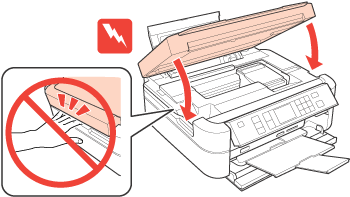
If any jammed paper remains near the sheet feeder or the front tray, carefully remove the paper.
 |
Follow the instructions on the LCD screen.
|
Preventing paper jams
If your paper jams frequently, check the following:
The paper is smooth, not curled or wrinkled.
You are using high quality paper.
The printable side of the paper is face up in the sheet feeder.
The paper stack was fanned before loading.
The paper is not loaded above the  arrow mark inside the edge guide.
arrow mark inside the edge guide.
 arrow mark inside the edge guide.
arrow mark inside the edge guide.The number of sheets in the paper stack does not exceed the limit specified for that paper.
 See Loading capacities for media
See Loading capacities for media
 See Loading capacities for media
See Loading capacities for media
The edge guide is snug against the left edge of the paper.
The printer is on a flat, stable surface that extends beyond the base in all directions. The printer will not operate properly if it is tilted.
