 |
 |
|
||
 |
||||
Loading Paper
Follow these steps to load paper:
 |
Open the paper support, then slide out the extension.
|
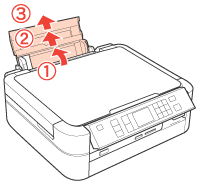
 |
Open the front cover. Next, slide out the front tray extension.
|
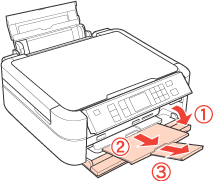
Make sure that the tray lever is in up position.
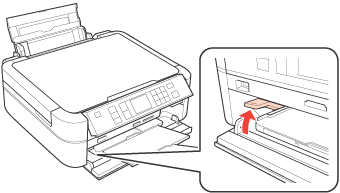
 Caution:
Caution:|
Do not touch the front tray when operating the tray lever.
Do not move the tray lever while the printer is operating.
|
 Note:
Note:|
Before you move the tray lever, make sure no paper or other objects are on the front tray and the front tray is not extended.
|
 |
Slide the edge guide to the left.
|
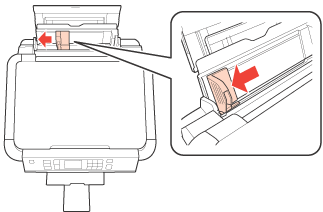
 |
Fan a stack of paper, then tap it on a flat surface to even the edges.
|
 |
Load the paper with the printable side up, against the right side of the sheet feeder and place it behind the tabs. The printable side is usually whiter or glossier than the other side.
|
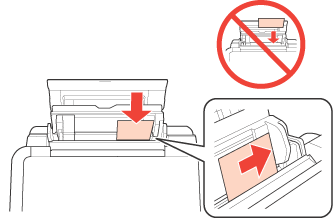
 Note:
Note:|
Always load paper into the sheet feeder short edge first, even when you are printing landscape-oriented pictures.
|
 |
Slide the edge guide against the left edge of the paper, but not too tightly.
|
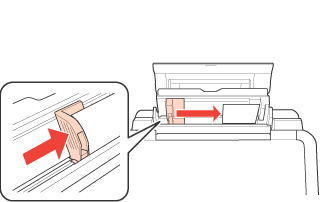
 Note:
Note:|
Leave enough space in front of the printer for the paper to be fully ejected.
For plain paper, do not load paper above the
 arrow mark inside the edge guide. arrow mark inside the edge guide.For Epson special media, make sure the number of sheets is less than the limit specified for the media. Do not use paper with binder holes.
|