 |
 |
|
||
 |
||||
Aligning the Print Head
If you notice a misalignment of vertical lines or horizontal banding, you may be able to solve this problem by using the Print Head Alignment utility in your printer driver.
Refer to the appropriate section below.
 Note:
Note:|
Do not press the
 Stop/Clear button to cancel printing while printing a test pattern with the Print Head Alignment utility. Stop/Clear button to cancel printing while printing a test pattern with the Print Head Alignment utility. |
Before aligning the print head, make sure that the tray lever is in up position.
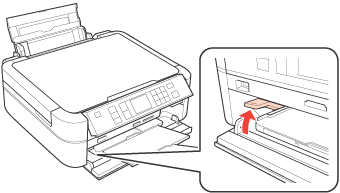
 Caution:
Caution:|
Do not touch the front tray when operating the tray lever.
Do not move the tray lever while the printer is operating.
|
 Note:
Note:|
Before you move the tray lever, make sure no paper or other objects are on the front tray and the front tray is not extended.
|
Using the Print Head Alignment utility for Windows
Follow the steps below to align the print head using the Print Head Alignment utility.
 |
Make sure that no warnings or errors are displayed on the LCD screen, the CD/DVD tray is not inserted in the printer, and the tray lever is in up position.
|
 |
Make sure A4 size paper is loaded in the sheet feeder.
|
 |
Right-click the printer icon on the taskbar, then select Print Head Alignment.
|
If the printer icon does not appear, refer to the following section to add the icon.
 |
Follow the on-screen instructions to align the print head.
|
Using the Print Head Alignment utility for Mac OS X
Follow the steps below to align the print head using the Print Head Alignment utility.
 |
Make sure that no warnings or errors are displayed on the LCD screen, the CD/DVD tray is not inserted in the printer, and the tray lever is in up position.
|
 |
Make sure A4 size paper is loaded in the sheet feeder.
|
 |
Access the Epson Printer Utility 4 dialog box.
|
 |
Click the Print Head Alignment button.
|
 |
Follow the on-screen instructions to align the print head.
|
