 |
 |
|
||
 |
||||
Home >
Safety
Safety Instructions
Warnings, Cautions, and Notes
 Warnings
Warnings|
must be followed carefully to avoid bodily injury.
|
 Cautions
Cautions |
must be observed to avoid damage to your equipment.
|
 Notes
Notes |
contain important information and useful tips on the operation of your printer.
|
Hot Parts Caution Symbol
 |
This symbol is placed on the print head and other parts to indicate that they may be hot. Never touch those parts just after the printer has been used. Let them cool for a few minutes before touching them.
|
Important Safety Instructions
Read all of these safety instructions before using the printer. In addition, follow all warnings and instructions marked on the printer itself.
Restrictions on Copying
Observe the following restrictions to ensure responsible and legal use of your scanner.
Copying of the following items is prohibited by law:
Bank bills, coins, government-issued marketable securities, government bond securities, and municipal securities
Unused postage stamps, pre-stamped postcards, and other official postal items bearing valid postage
Government-issued revenue stamps, and securities issued according to legal procedure
Exercise caution when copying the following items:
Private marketable securities (stock certificates, negotiable notes, checks, etc.), monthly passes, concession tickets, etc.
Passports, driver’s licenses, warrants of fitness, road passes, food stamps, tickets, etc.
 Note:
Note:|
Copying these items may also be prohibited by law.
|
Responsible use of copyrighted materials
Scanners can be misused by improperly copying copyrighted materials. Unless acting on the advice of a knowledgeable attorney, be responsible and respectful by obtaining the permission of the copyright holder before copying published material.
Scanners can be misused by improperly copying copyrighted materials. Unless acting on the advice of a knowledgeable attorney, be responsible and respectful by obtaining the permission of the copyright holder before copying published material.
When using the USB Hub
Do not connect multiple PLQ-22CS/PLQ-22CSMs to each other.
USB Hub only supports bus power, and therefore cannot exceed more than 500mA of power consumption. If this is exceeded, a warning is sent to the host computer and the host computer turns off the connection for all three ports.
When setting up the printer
Do not place the printer on an unstable surface or near a radiator or heat source.
Place the printer on a flat, stable surface. The printer will not operate properly if it is tilted or placed at an angle.
Do not place this product on a soft, unstable surface like a bed or a sofa, or a small, enclosed area, as this restricts ventilation.
Do not block or cover the slots and openings in the printer’s cabinet, and do not insert objects through the slots.
Leave adequate room around the printer for easy operation and maintenance.
When connecting this product to a computer or other device with a cable, ensure the correct orientation of the connectors. Each connector has only one correct orientation. Inserting a connector in the wrong orientation may damage both devices connected by the cable.
Place the printer where you can easily connect it to a network interface cable, if necessary.
Use only the type of power source indicated on the printer’s label. If you are not sure of the power supply specifications in your area, contact your local power company or consult your dealer.
Connect all equipment to properly grounded electrical outlets. Avoid using outlets on the same circuit as photocopiers or air control systems that regularly switch on and off.
Do not use a damaged or frayed power cord.
The power cord should be placed to avoid abrasions, cuts, fraying, crimping, kinking, and other damage.
If you use an extension cord with the printer, make sure the total ampere rating of all devices plugged into the extension cord does not exceed the cord’s ampere rating. Also, make sure the total ampere of all devices plugged into the electrical outlet does not exceed the electrical outlet’s ampere rating.
Use only the power cord that comes with this product. Use of another cord may result in fire or electric shock.
This product’s power cord is for use with this product only. Use with other equipment may result in fire or electric shock.
Be sure the AC power cord meets the relevant local safety standards.
Avoid using or storing the printer in places subject to rapid changes in temperature and humidity. Also keep it away from direct sunlight, strong light, heat sources, or excessive moisture or dust.
Avoid places subject to shocks and vibrations.
Place the printer near a wall outlet where you can easily unplug the power cord.
Keep the entire computer system away from potential sources of electromagnetic interference, such as loudspeakers or the base units of cordless telephones.
Avoid electrical outlets controlled by wall switches or automatic timers. An interruption in power can erase information in the memory of your printer or computer. Also avoid outlets on the same circuit as large motors or other appliances that can cause voltage fluctuations.
Use a grounded power outlet; do not use an adapter plug.
If you plan to use a printer stand, follow these guidelines:
- Use a stand that can support at least twice the weight of the printer.
- Never use a stand that tilts the printer. The printer should always be kept level.
- Position your printer’s power cord and interface cable so they do not interfere with paper feeding. If possible, secure the cables to a leg of the printer stand.
- Use a stand that can support at least twice the weight of the printer.
- Never use a stand that tilts the printer. The printer should always be kept level.
- Position your printer’s power cord and interface cable so they do not interfere with paper feeding. If possible, secure the cables to a leg of the printer stand.
Do not place near the CRT display which emits strong electromagnetic wave.
When maintaining the printer
Unplug the printer before cleaning it, and always clean it with a piece of damp cloth only.
Do not spill liquid onto the printer.
Do not attempt to service the printer yourself except as specifically explained in this guide.
Unplug the printer and refer servicing to qualified service personnel under the following conditions:
i. If the power cord or plug is damaged.
ii. If liquid has entered the printer.
iii. If the printer has been dropped or the cabinet damaged.
iv. If the printer does not operate normally or exhibits a distinct change in performance.
i. If the power cord or plug is damaged.
ii. If liquid has entered the printer.
iii. If the printer has been dropped or the cabinet damaged.
iv. If the printer does not operate normally or exhibits a distinct change in performance.
Do not use aerosol blowers which contain flammable gas inside or around this product. Doing so may cause fire.
Adjust only those controls that are covered by the operating instructions.
If you plan to use the printer in Germany, observe the following:
To provide adequate short-circuit protection and over-current protection for this printer, the building installation must be protected by a 16-amp circuit breaker.
Bei Anschluss des Druckers an die Stromversorgung muss sichergestellt werden, dass die Gebaudeinstallation mit einer 16 A-Sicherung abgesichert ist.
To provide adequate short-circuit protection and over-current protection for this printer, the building installation must be protected by a 16-amp circuit breaker.
Bei Anschluss des Druckers an die Stromversorgung muss sichergestellt werden, dass die Gebaudeinstallation mit einer 16 A-Sicherung abgesichert ist.
Do not touch the white cable inside the printer.
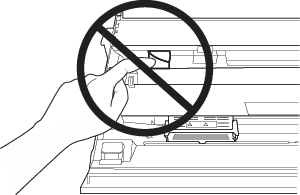
When loading paper
Use passbooks and paper that have more than 60% reflectance.
When you use a passbook, set Passbook mode to On and set Binding mode to the method for the passbook’s binding in the default settings mode.
Do not load passbooks that are creased or have ripped seam.
Do not use a passbook that has any metallic parts such as staplers or metal clips.
Do not use a passbook with sticky parts such as stamps or seals.
Do not use a passbook that has any pages smaller than the cover page.
Do not print on the front or back cover of a passbook. Printing can be done only when the passbook is opened.
When you use paper that is shorter than 110.0 mm, set the paper eject direction to front. The factory set default is front. Please access http://www.epson.com for information.
Do not insert paper that is curled or has been folded into the slot when you load it.
Do not punch holes in the area from 25.0 to 40.0 mm from the left edge of paper.
Always use the printer with the ribbon cartridge installed. Otherwise, paper jam may occure.
When operating the printer
Avoid using or storing the printer in places subject to rapid changes in temperature and humidity. Keep it away from direct sunlight, strong light, heat sources or excessive moisture or dust.
Adjust only those controls that are covered in the user documentation. Improper adjustment of other controls may result in damage requiring extensive repair by a qualified technician.
Whenever you turn off the printer, wait at least five seconds before turning it back on; otherwise, you may damage the printer.
Do not turn off the printer while it is printing the self test. Always press the Offline button to stop printing and then turn off the printer.
Do not turn off the printer while it is printing the hex dump. Always press the Offline button to pause printing. Then turn off the printer.
Do not reconnect the power cord to an electrical outlet that has the wrong voltage for your printer.
Never replace the print head yourself; you may damage the printer. Also, other parts of the printer must be checked when the print head is replaced.
You need to move the print head by hand to replace the ribbon cartridge. If you have just used the printer, the print head may be hot; let it cool for a few minutes before touching it.
When maintaining the scanner
Unplug the printer before cleaning it, and always clean it with a piece of soft dry cloth only.
Do not spill liquid onto the scanner glass.
Do not attempt to service the scanner yourself except as specifically explained in this guide.
For Singapore and Hong Kong users
Replace fuses only with fuses of the correct size and rating.
