 |
 |
|
||
 |
||||
Using the Control Panel
You can control simple printer operations—such as line feeding, form feeding, and loading and ejecting paper. The control panel lights show the printer’s status.
Control Panel Buttons and Lights
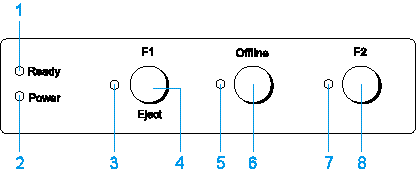
1. Ready light (Yellow)
On when output data is in buffer, or is being printed.
Flashes when an error has occurred during a printing operation.
2. Power light (Green)
On when the power is turned on.
3. F1/Eject light (Yellow)
Works as programmed only when the printer is in the PR2 or WNI4915 mode. You can program it when it is on, off or flashes in the PR2 or WNI4915 mode.
4. F1/Eject button
Executes functions which are assigned to the F1/Eject button when the printer is in the PR2 or WNI4915 mode. You can assign optional functions to it by programming them in the PR2 or WNI4915 mode.
Ejects paper when the printer is in the ESC/P or IBM PPDS mode.
When the printer enters the default setting mode, the button works as a button to select the menu. You can select the next menu by pressing this button. See Changing default settings.
5. Offline light (Yellow)
On when the printer is offline.
6. Offline button
Alternates the printer activity between offline and online.
When the printer enters the default setting mode, the button works as a button to select the menu. You can select the previous menu by pressing this button. See Changing default settings.
7. F2 light (Yellow)
Works as programmed only when the printer is in the PR2 or WNI4915 mode. You can program it when it is on, off or flashes in the PR2 or WNI4915 mode.
8. F2 button
Executes functions which are assigned to the F2 button when the printer is in the PR2 or WNI4915 mode. You can assign optional functions to it by programming them in the PR2 or WNI4915 mode.
When the printer enters the default setting mode, you can change the setting by pressing this button. See Changing default settings.
Functions auxiliary
This section describes functions executed by turning on the printer while holding one or more buttons. These functions are shown in the following table and explained in detail after the table.
|
Switch
|
Function
|
|
F2 *1
|
Self-test
|
|
F1/Eject & F2
|
Default setting
|
|
F1/Eject & Offline
|
Compress printing mode
|
|
Offline
|
Data dump
|
|
Open the cover & F1/Eject
|
Paper removing
|
|
F2 *2
|
Bidirectional adjustment
|
|
F2 & Offline
|
Top-of-form adjustment
|
|
Printing start position adjustment
|
*1 To enter this mode, press the F1/Eject and F2 button while the F1/Eject, Offline, and F2 lights are flashing.
*2 To enter this mode, press the F1/Eject button while the F1/Eject, Offline, and F2 lights are flashing.
Self-test
Prints the self-test. See Printing a Self Test for more information.
Default setting
Starts the default setting mode. See Changing default settings for more information.
Compress printing mode
Starts the compress printing mode. See Compress Printing Mode for more information.
Data dump
Starts the data dump mode, in which all input data is printed as hexadecimal numbers and corresponding characters. See Printing a Hex Dump for more information.
Paper removing
Starts the paper removing mode. See Clearing a Paper Jam for instruction on feeding paper.
Bidirectional adjustment
Starts the bidirectional adjustment mode. See Aligning Vertical Lines in Your Printout for more information.
Top-of-form adjustment
Starts the top-of-form position adjustment mode. See Adjusting the top-of-form position for more information.
Printing start position adjustment
Starts the printing start position adjustment mode. See Adjusting the printing start position for more information.
