 |
 |
|
||
 |
||||
Correcting USB Problems
If you are having difficulty using your printer with a USB connection, read the information in this section.
Make sure that your computer is a Windows 7, Vista, XP, 2000, Me, or 98 pre-installed model
Your computer must be a Windows 7, Vista, XP, 2000, Me, or 98 pre-installed model. You may not be able to install or run the USB printer driver on a computer which is not equipped with a USB port or which has been upgraded from Windows 95 to Windows Vista, XP, 2000, Me, or 98.
For details about your computer, contact your dealer.
Make sure that EPSON USB Printer Devices appears on the Device Manager menu (for Windows Me and 98 only)
If you canceled the plug-and-play driver installation before the procedure was complete, either the USB printer device driver or the printer driver may be incorrectly installed.
Follow these steps to check the installation and reinstall the drivers:
 |
Turn the printer on, and plug the USB cable into the printer and the computer.
|
 |
Right-click the My Computer icon on your desktop, then click Properties.
|
 |
Click the Device Manager tab.
|
If your drivers are correctly installed, EPSON USB Printer Devices should appear on the Device Manager menu.
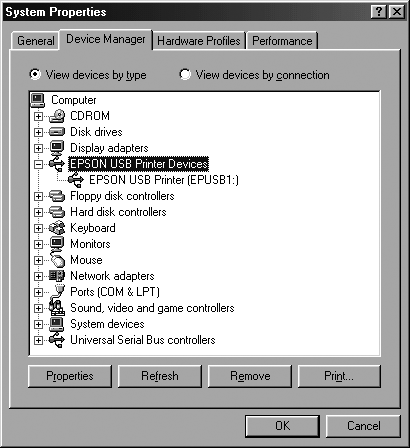
If EPSON USB Printer Devices does not appear on the Device Manager menu, click the plus (+) sign beside Other devices to view the installed devices.

If USB Printer appears under Other devices, the USB printer device driver is not installed correctly. If EPSON PLQ-20 or PLQ-20D appears, the printer driver is not installed correctly.
If USB Printer, or EPSON PLQ-20 or PLQ-20D does not appear under Other devices, click Refresh or unplug the USB cable from the printer, then plug it into the printer again.
 Note:
Note:|
The printer driver is designed for PLQ-20 or PLQ-20D, but is compatible and can be installed for PLQ-20M or PLQ-20DM.
|
 |
Under Other devices, select USB Printer, EPSON PLQ-20 (for the PLQ-20 users), or EPSON PLQ-20D (for the PLQ-20D users) and click Remove. Then, click OK.
|
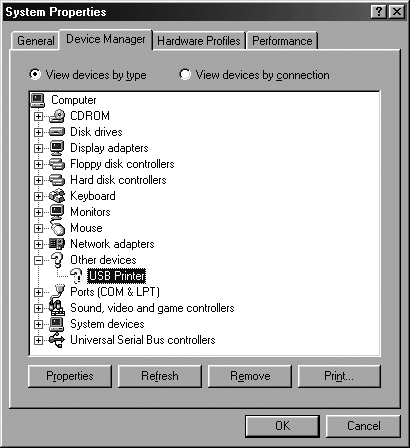
 Note:
Note:|
The printer driver is designed for PLQ-20 or PLQ-20D, but is compatible and can be installed for PLQ-20M or PLQ-20DM.
|
 |
When the following dialog box appears, click OK. Then click OK again to close the System Properties dialog box.
|
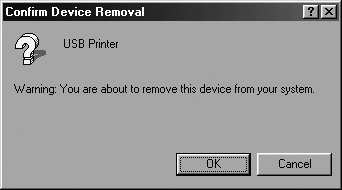
 |
Turn off the printer and restart your computer. Then, reinstall the drivers from the beginning.
|
Printer does not work correctly with the USB cable
If your printer does not work correctly with the USB cable, try one or more of these solutions:
Make sure that the cable you are using is a standard, shielded USB cable.
If you are using a USB hub, connect the printer to the first tier of the hub, or connect the printer directly to the computer’s USB port.
For Windows 98, try reinstalling the USB printer device driver and the printer software. First, uninstall EPSON Printer Software using the Add/Remove Programs utility in the Control Panel, then uninstall EPSON USB Printer Devices. Next, reinstall the software. Then follow the on-screen instructions.
