 ) allows you to use your printer with 101.6 to 127 mm (4 to 5 inch) roll paper.
) allows you to use your printer with 101.6 to 127 mm (4 to 5 inch) roll paper. |
 |
|
||
 |
||||
Installing and Using Options
Roll paper holder
The optional roll paper holder (C81132 ) allows you to use your printer with 101.6 to 127 mm (4 to 5 inch) roll paper.
) allows you to use your printer with 101.6 to 127 mm (4 to 5 inch) roll paper.
 ) allows you to use your printer with 101.6 to 127 mm (4 to 5 inch) roll paper.
) allows you to use your printer with 101.6 to 127 mm (4 to 5 inch) roll paper. Note:
Note:|
When changing from roll paper to continuous paper and then back to roll paper again, make sure to press Load/Eject button or turn off the printer and turn it back on.
In the following illustrations, the printer is shown without the paper support attached in order to allow you to see the parts in detail. You do not need to remove the paper support when you perform these steps.
|
Follow these steps to install and use the roll paper holder:
 |
Turn off the printer.
|
 |
Position the roll paper holder on the printer as shown below. Fit the two positioning pegs on the bottom of the roll paper holder to the two holes in the printer.
|
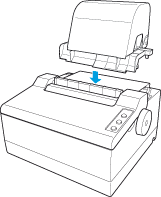
 |
Push the paper release lever to the roll paper position.
|
 |
Cut the leading edge of the roll paper straight across. Slide the roll paper holder shaft through the center of the paper roll.
|
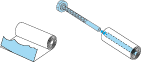
 |
Set the shaft and paper roll onto the roll paper holder. Orient the roll so that paper feeds from the bottom of the roll. Then turn on the printer.
|

 |
Insert the leading edge of the paper into the slot until you feel resistance. Paper will be loaded automatically.
|
 Note:
Note:|
If the paper was not set properly, press the Load/Eject button to eject the paper, and then set the paper again.
|
 Caution:
Caution:|
Use the paper feed knob on the right side of the printer only to clear paper jams and only when the printer is turned off. Otherwise, you may damage the printer or cause it to lose the top-of-form position.
|
Printer stand
You can use this printer stand (C84724 ) to optimize the space by placing paper underneath.
) to optimize the space by placing paper underneath.
 ) to optimize the space by placing paper underneath.
) to optimize the space by placing paper underneath. Note:
Note:|
Paper placed under the printer stand should be less than 50 mm (1.97 inch) thick.
Paper placed under the printer stand should not stick out more than 50 mm (1.97 inch) from the front.
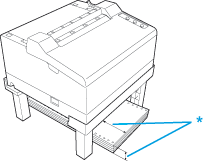 * Less than 50 mm (1.97 inch)
|
