 |
 |
|
||
 |
||||
Uninstalling the Printer Software
When you wish to reinstall or upgrade the printer driver, uninstall the printer driver that has been installed already.
 Note:
Note:|
When uninstalling EPSON Status Monitor 3 from a multi-user Windows XP/2000 environment, remove the shortcut icon from all clients before uninstalling. You can remove the icon by clearing the Shortcut Icon check box in the Monitoring Preferences dialog box.
|
Uninstalling the printer driver and EPSON Status Monitor 3
 |
Quit all applications.
|
 |
For Windows 7, Vista, or XP, click Start, and then select Control Panel.
|
For Windows 2000, click Start, point to Settings, and click Control Panel.
 |
Click Uninstall a program (Windows 7 or Vista) or double-click the Add or Remove Programs icon (Windows XP or 2000).
|
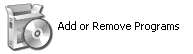
 |
Click Change or Remove Programs (Windows 2000 only), select the EPSON XXXXXX ESC/P2 Printer Utility Uninstall, then click Uninstall/Change (Windows 7) or Change/Remove (Windows Vista, XP, or 2000).
|
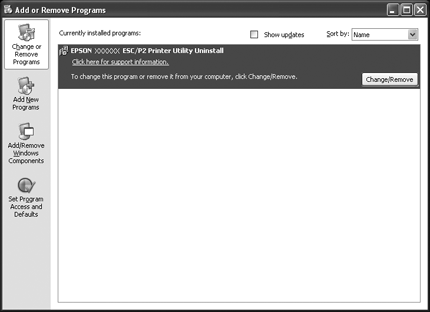
 |
Click the Printer Model tab, select the icon of the printer you want to uninstall, then click OK.
|
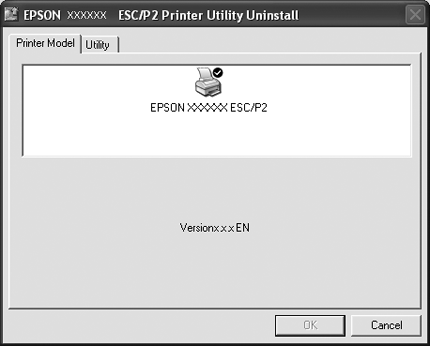
 Note:
Note:|
Make sure that nothing is selected in the Printer Model tab. Open Utility tab and select EPSON Status Monitor 3(for EPSON XXXXXX ESC/P2) and click OK. You can uninstall only the EPSON Status Monitor 3.
|
 |
Follow the on-screen instructions.
|
