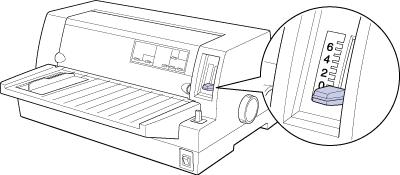
Paper Handling
You need to set the paper thickness lever to match the thickness of your paper.
There are nine lever positions, from -1 to 7. The Auto position is also available on the LQ-680Pro.
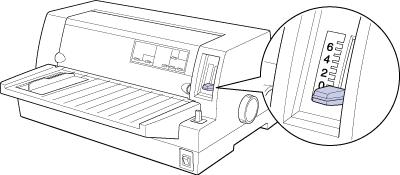
For LQ-680 users:
Set the paper thickness lever manually to the appropriate position from -1 to 7, as described in the table below.
For LQ-680Pro users:
We recommend using the Auto position for all types of paper. When the Auto position is selected, the printer automatically adjusts itself to match the thickness each time it loads new paper, but your printing time may be slowed. If you use the same type of paper every time, you may want to set the paper thickness lever to the appropriate manual position as described in the table below to speed-up printing.
The following table provides guidelines for selecting the appropriate lever position for the type of paper you are using.
|
Paper type |
Paper thickness lever position |
||
|
Ordinary paper |
-1 or 0 |
Auto** |
|
|
Multipart forms
|
1 |
||
|
Labels |
2 |
||
|
Postcards |
2 |
||
|
Envelopes* |
2 to 6 |
||
| * For thin envelopes, such as airmail envelopes, select position 2 or 3; for regular envelopes, select position 4; for thick envelopes, select position 4, 5, or 6. |
| ** LQ-680Pro only. |
| Caution: |
|
 Previous |
 Next |