 |
 |
|
||
 |
||||
Uninstalling the Printer Software
When you wish to reinstall or upgrade the printer driver, uninstall the printer driver that has been installed already.
 Note:
Note:|
When uninstalling EPSON Status Monitor 3 from a multi-user Windows XP/2000 environment, remove the shortcut icon from all clients before uninstalling. You can remove the icon by clearing the Shortcut Icon check box in the Monitoring Preferences dialog box.
|
Uninstalling the printer driver and EPSON Status Monitor 3
 |
Quit all applications.
|
 |
For Windows Vista or XP, click Start, and then select Control Panel.
|
For Windows 2000, Me, 98, 95, or Windows NT 4.0, click Start, point to Settings, and click Control Panel.
 |
Click Uninstall a program (Windows 7 or Vista) or double-click the Add or Remove Programs icon (Windows XP, 2000, or Windows NT 4.0) or Add/Remove Programs icon (Windows Me, 98, or 95).
|

 |
Click Change or Remove Programs, select the EPSON XXXXXX ESC/P2 Printer Utility Uninstall (Windows 7, Vista, or XP (x64)) or EPSON Printer Software (Windows XP (x86), 2000, Me, 98, 95, or Windows NT 4.0), then click Uninstall/Change (Windows 7),Change/Remove (Windows Vista, XP, or 2000), or Add/Remove (Windows Me, 98, 95, or Windows NT 4.0).
|
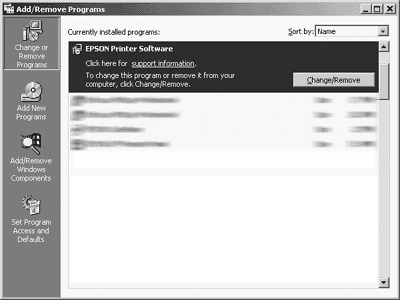
 |
Click the Printer Model tab, select the icon of the printer you want to uninstall, then click OK.
|
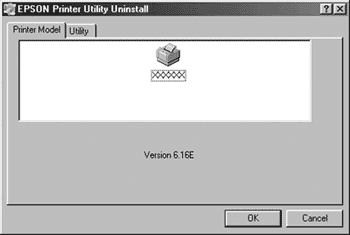
 |
If you uninstall Monitored Printers, click Yes in the displayed dialog box.
|
 Note:
Note:|
You can uninstall only the Monitored Printers utility of EPSON Status Monitor 3. When the utility is uninstalled, you cannot change the setting of Monitored Printers from EPSON Status Monitor 3.
|
 |
If you uninstall EPSON Status Monitor 3, click Yes in the displayed dialog box.
|
 |
Follow the on-screen instructions.
|
