 |
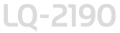 |
|
||
 |
||||
Available Paper Paths
You can choose from three tractor positions (front push, rear push, and pull) and three paper entry slots (front, rear, and bottom) for continuous paper printing. This section helps you determine which paper paths and tractor positions are best for your continuous paper printing needs.
Using a push tractor
If you often need to tear off sheets of continuous paper (for example, if you are printing purchase orders or sales slips), it is best to use a push tractor. This allows you to use the printer’s tear-off edge to easily tear off printed sheets of continuous paper at the perforation. Also, when continuous paper is loaded on a push tractor, you can load single sheets of paper from the paper guide without removing the continuous paper.
There are two push tractor positions: front and rear. The tractors are installed in the front push and rear push positions when the printer is shipped. See the table below for details about the push positions and the corresponding paper-feeding paths.
 Note:
Note:|
The tractor in the rear push position cannot be removed.
|
|
Tractor position
|
Description
|
 front push
|
To use this tractor, load paper in the front slot. If you print on thick paper such as multipart forms or continuous paper with labels, load the paper in the front paper slot because the paper path from this slot is almost straight. This reduces the chance of paper jams.
|
 rear push
|
To use this tractor, load paper in the rear slot.
Note:
Because thick multipart forms require a straight paper path, load them in the front slot.
Caution:
Do not load continuous paper with labels in the rear slot. If you load continuous paper with labels in the rear slot, the labels may come off their backing sheet inside the printer and cause a paper jam. |
Using a pull tractor
If you often print on thick or heavy continuous paper, such as multipart forms or continuous paper with labels, use a tractor in the pull position. The pull tractor provides the best paper jam prevention, and allows you to load continuous paper from the front, rear, or bottom of the printer. However, you cannot use the tear-off feature with the pull tractor.
 Note:
Note:|
If you plan to use a pull tractor, you can remove the tractor from the front push position and install it in the pull position, or you can purchase the optional pull tractor (C80032
 ) and install it in the pull position. See Using the Tractor in the Pull Position for instructions. ) and install it in the pull position. See Using the Tractor in the Pull Position for instructions. |
As shown in the table below, three paper entry slots are available for use with the pull tractor: front, bottom, and rear.
|
Paper slot
|
Description
|
 front
|
If you print on thick paper such as multipart forms or continuous paper with labels, load it using the front paper slot because the paper path from this slot is almost straight. This reduces the chance of paper jams.
|
 bottom
|
Because the bottom paper slot has the straightest paper path, it is ideal for printing on thick paper, such as multipart forms or continuous paper with labels.
Note:
When loading paper in the bottom slot, be sure to use a printer stand with an opening large enough so that the paper can feed through it without obstruction. |
 rear
|
You can also load continuous paper onto the pull tractor using the rear slot.
Note:
Because thick multipart forms require a straight paper path, load them in the front slot.
Caution:
Do not load continuous paper with labels in the rear slot. If you load continuous paper with labels in the rear slot, the labels may come off their backing sheet inside the printer and cause a paper jam. |
Using the push and pull tractors in combination
To improve continuous paper feeding and reduce paper jams, you can use two tractors at the same time. This is especially helpful for printing on continuous pre-printed forms, multipart forms, or labels, and for printing high quality graphics. When using two tractors in combination, you can load paper in the front paper slot onto the front push tractor and the pull tractor, or load paper in the rear paper slot onto the rear push tractor and the pull tractor.
|
Combination
|
Description
|
 rear push and pull
|
To use the rear push tractor with the pull tractor, you need to remove the standard tractor that comes in the front push position and install it in the pull position.
Note:
Because thick multipart forms require a straight paper path, load them in the front slot.
Caution:
Do not load continuous paper with labels onto the rear push tractor even when it is used in combination with the pull tractor. If you load continuous paper with labels onto the rear push/pull tractor, the labels may come off their backing sheet inside the printer and cause a paper jam. |
 front push and pull
|
To use the front push tractor with the pull tractor, you need to purchase the optional pull tractor (C80032
 and install it in the pull position. and install it in the pull position. |
 Note:
Note:|
For more information on using two tractors in a push and pull combination, see Using two tractors in a push and pull combination.
|
