 |
|

|
If you want to scan film or slides and save them directly to files, you can start EPSON Scan as a “standalone” program.
Windows:
Or select Start > All Programs or Programs > EPSON Scan > EPSON Scan.
Mac OS X:
The EPSON Scan window appears.

If you are in Home or Professional Mode, see Selecting File Save Settings.
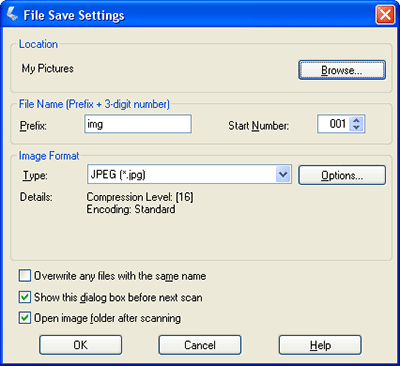
If the Open image folder after scanning checkbox is selected in the File Save Settings window, Windows Explorer or the Macintosh Finder automatically opens to the folder where the scanned image was saved.
For more information, see Using Full Auto Mode. |










