 |
 |
|
||
 |
||||
Optional Automatic Document Feeder Problems
You Cannot Scan Using the Automatic Document Feeder
Make sure the optional ADF is installed correctly. See Installing the Automatic Document Feeder for instructions.
Make sure you have selected either Office or Professional Mode in Epson Scan. See Scanning Using the Automatic Document Feeder for instructions.
Make sure Auto Detect, ADF, or Document Table is selected as the Document Source in Epson Scan. See Scanning Using the Automatic Document Feeder for instructions.
If the ADF is open, close it and try scanning again.
Paper Jams in the Automatic Document Feeder
If paper jams inside the ADF, open the ADF and remove any paper from the document table. Then look to see if paper is extending from either end of the feeder.
To clear the jammed paper, follow these steps:
 |
Turn off the scanner using its power switch.
|
 |
If the ADF is open, close it.
|
 |
Press down and hold the release lever on the left side of the feeder to slightly raise the feeder mechanism.
|
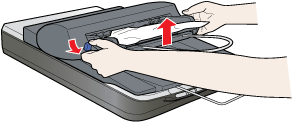
 |
Slowly pull the jammed paper out of the feeder from the top or the bottom. Do not pull the paper too hard or it may tear, making it more difficult to remove. Then let go of the release lever.
|
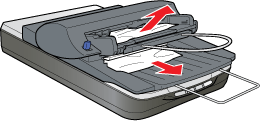
 |
If more paper is jammed in the ADF, open the access cover at the back of the feeder and carefully pull out the paper.
|
 |
Close the access cover.
|
