Placing Documents or Photos
 Placing Large or Thick Documents Placing Large or Thick Documents
Before scanning a document, remember to respect the rights of copyright owners. Do not scan published text or images without first checking their copyright status.
 |
Caution: |
 |
|
Do not place heavy objects on the document table glass and do not press the glass with too much force.
|
|
 |
Open the scanner cover.
|
Make sure the document mat is installed inside the cover. If it is not installed, see Replacing the Document Mat for instructions.

 |
Place your document or photo on the document table, face down on the glass. Make sure the upper left corner of the document or photo is against the corner of the scanner next to the arrow mark.
|

 |
An area 3 mm (0.12 inches) from the horizontal and the vertical sides of the scanner glass cannot be scanned. If you place a document in the corner of the document table, move it up and in slightly to avoid cropping.
|
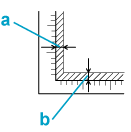
a, b. Maximum unreadable area of 3 mm (0.12 inches)
 |
If you are scanning multiple photos at once, position each photo at least 20 mm (0.8 inches) apart from the others.
|
 |
Close the scanner cover gently so that your original does not move.
|
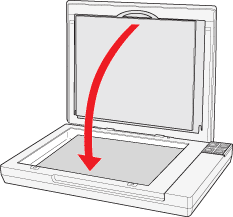
 |  |
Note: |
To scan your document or photo, see Starting a Scan With the Scanner Buttons.
Placing Large or Thick Documents
When you scan a large or thick document, you can open the scanner cover all the way, so that it lies flat next to the scanner.
 |
Open the scanner cover.
|
 |
Pull the scanner cover straight up.
|

 |
Lay the cover down flat next to the scanner.
|
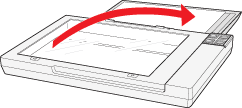
 |  |
Note: |
 |  |
|
When scanning without the scanner cover, gently press down on your document to flatten it.
|
|
 |
When you are finished scanning, replace the scanner cover.
|
| 


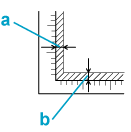
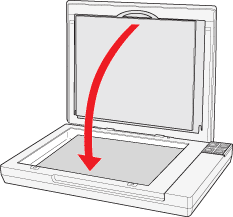

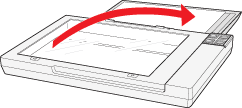



 Placing Large or Thick Documents
Placing Large or Thick Documents






 Top
Top