 |
 |
|
||
 |
||||
Scanning in Office Mode
 |
Place your original(s) on the document table. See Placing Documents or Photos for details.
|
 |
Start Epson Scan. See Starting Epson Scan for details.
|
 |
Select Office Mode in the Mode list.
|
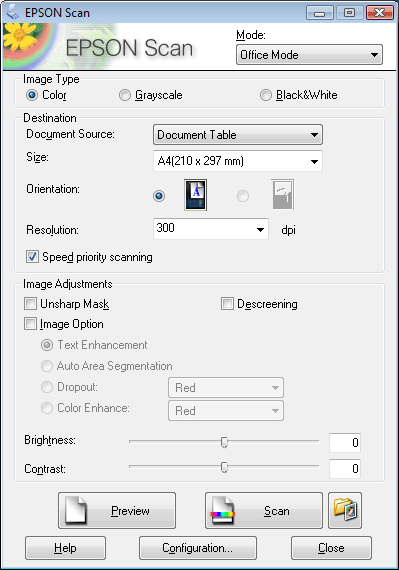
 Note:
Note:|
See Epson Scan Help for details.
|
 |
Set the Image Type setting.
|
 |
Set the Document Source setting.
|
 |
Select the size of your original as the Size setting.
|
 |
Select an appropriate resolution for your original(s) as the Resolution setting.
|
 |
Click Preview to preview your image(s). The Preview window appears and displays your image. See Previewing and Adjusting the Scan Area for details.
|
 |
Modify the image quality if necessary. See Adjusting the Color and Other Image Settings for details.
|
 |
Click Scan.
|
 |
Your scanned image is saved in the file format and location you selected in the File Save Settings window. If you did not select any settings in the File Save Settings window, it is saved as a JPEG file in Pictures or My Pictures.
|