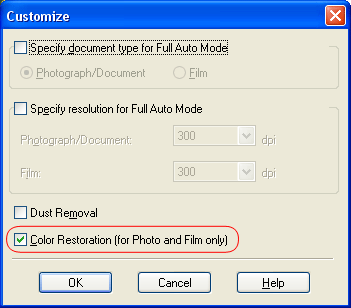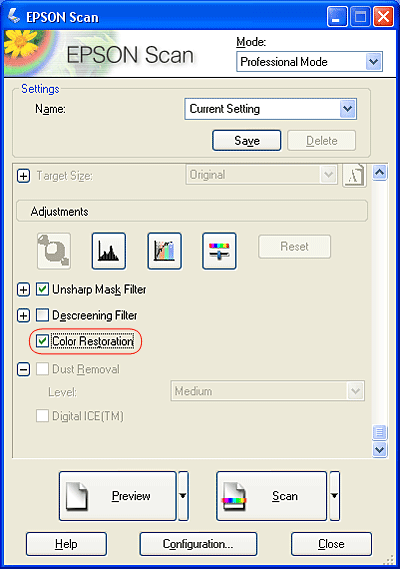|
Restoring Color in Photos, Film, and Slides
Using the Color Restoration feature in EPSON Scan, you can transform old, faded, or badly exposed photos into ones with true-to-life color and sharpness. You can restore printed photos, negative film, or slides automatically as you scan them.
|
Original image
|
Color Restoration applied
|
|

|

|
Follow these steps to restore colors using EPSON Scan:
 |
Place your original photo, film, or slide on the scanner. See one of these sections for instructions:
|
 |
Start EPSON Scan. See one of these sections for instructions:
|
 |
When the EPSON Scan window appears, do one of the following, depending on the currently selected scan mode:
|
 |
-
Full Auto Mode: click the Customize button, then click the Specify document type for Full Auto Mode checkbox and select the type of original you are scanning, if necessary. Then click the Color Restoration checkbox and click OK. Continue with step 9.
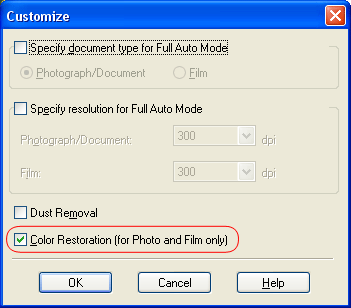
|
 |  |
Note: |
 |
Select the basic settings for the type of original(s) you are scanning, then select the destination setting for the way you will use your image(s). See one of these sections for instructions:
|
 |
Click the Preview button to preview your image(s), then select your scan area. See one of these sections for instructions:
|
 |
Do one of the following to select the Color Restoration option:
|
 |
Make any other necessary image adjustments. See one of these sections for instructions:
|
 |
Size your image as necessary. See one of these sections for instructions:
|
 |
Click the Scan button to scan and restore the color in your image(s).
|
|  |