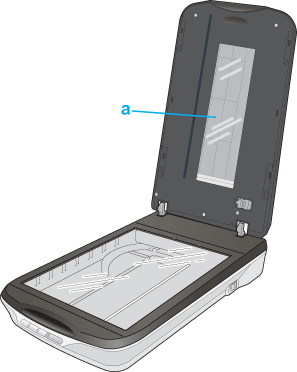|
To keep your scanner operating at its best, clean it periodically using the following procedure.
 |
Turn off the scanner using its power switch.
|
 |
Unplug the AC adapter cord from the scanner.
|
 |
Clean the outer case with a cloth dampened with mild detergent and water.
|
 |
If the glass surface of the document table gets dirty, clean it with a soft dry cloth. If the glass surface is stained with grease or some other hard-to-remove material, use a small amount of glass cleaner and a soft cloth to remove it. Wipe off all remaining liquid.
|
 |
Remove the document mat and clean the transparency unit window as described in step 4.
|
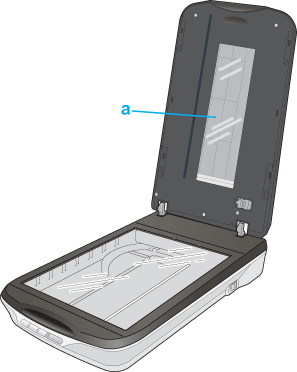
Make sure that no dust builds up on the surface of the document table or the transparency unit window. Dust can cause spots in your scanned images.
 |
Caution: |
|  |