|

Online Reference Guide
|
|
Advanced Scanning / Scanning by Using the Buttons
Using the Photo Print Button
You can use the  Photo Print button on the scanner (together with the Photo Print utility in the EPSON Smart Panel window) to scan then print images as photos.
Photo Print button on the scanner (together with the Photo Print utility in the EPSON Smart Panel window) to scan then print images as photos.
 |
Press the  Photo Print button on the scanner. The following window appears. Photo Print button on the scanner. The following window appears.
|
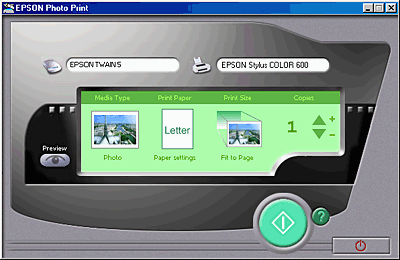
 |
The image is scanned and then printed automatically in high quality.
|
 |
Note:
|
 | -
To cancel the operation or change the setting, click the Cancel button on the Progress bar, and then change the setting.
|
 | -
For details about the settings, refer to the EPSON Smart Panel documentation.
|

[Top]
| Version 1.00E, Copyright © 2002, SEIKO EPSON CORPORATION |
Photo Print button on the scanner (together with the Photo Print utility in the EPSON Smart Panel window) to scan then print images as photos.