|

Online Reference Guide
|
|
Advanced Scanning / EPSON Smart Panel
Assigning an Application in the EPSON Smart Panel Window
To assign an application in the EPSON Smart Panel window to the  Start button on the scanner, follow the steps below.
Start button on the scanner, follow the steps below.
 |
Click the EPSON Smart Panel shortcut icon on the desktop to start EPSON Smart Panel.
|

 |
Select an application from the EPSON Smart Panel list box or click the  Start button at the lower left corner. Start button at the lower left corner.
|
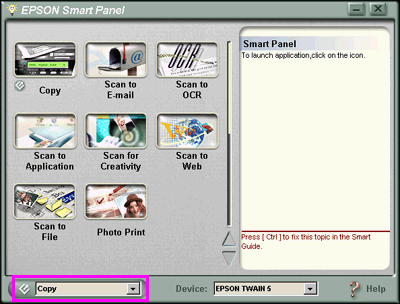
The selected application is assigned to the  Start button.
Start button.
 |
Note:
|
 |
The application currently assigned to the  Start button on the scanner has the Start button on the scanner has the  Start button icon added to its application icon. Start button icon added to its application icon.
|

[Top]
| Version 1.00E, Copyright © 2002, SEIKO EPSON CORPORATION |
Start button on the scanner, follow the steps below.
Start button.