 |
 |
|
||
 |
||||
Control Panel
The scanner has one LCD screen, two indicator lights, and four buttons.
Lights
The status lights are on the right side of the LCD screen.
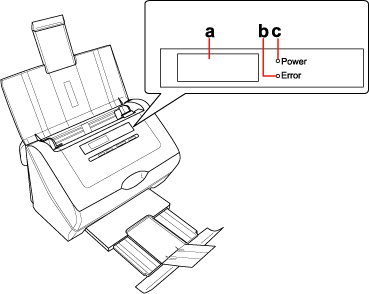
|
a.
|
LCD screen
|
|
b.
|
Power light
|
|
c.
|
Error light
|
|
Color
|
Indicator Status
|
Meaning
|
|
Green
|
On
|
Ready to scan images.
|
|
Flashing
|
Initializing or scanning.
|
|
|
Orange
|
On
|
Scanner cover is open. See The Lights Are Flashing for more information.
|
|
Flashing
|
An error has occurred. See The Lights Are Flashing for more information.
|
|
|
(None)
|
Off
|
The scanner is off.
|
Buttons
The buttons are at the bottom of the LCD screen.
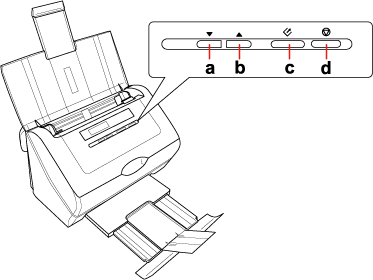
|
Button
|
Function
|
|
a.
 Down arrow Down arrow |
Scrolls through the LCD screen menu list in forward order.
|
|
b.
 Up arrow Up arrow |
Scrolls through the LCD screen menu list in reverse order.
|
|
c.
 Start Start |
Starts scanning.
|
|
d.
 Cancel Cancel |
Cancels scanning.
|
LCD Screen
You can select the scan action from the LCD screen menu list. Press the  Up arrow and
Up arrow and  Down arrow buttons to select the action. The settings or descriptions for the selected action are displayed on the LCD screen. For detailed information, see Assigning a Program to LCD Screen Menu List.
Down arrow buttons to select the action. The settings or descriptions for the selected action are displayed on the LCD screen. For detailed information, see Assigning a Program to LCD Screen Menu List.
 Up arrow and
Up arrow and  Down arrow buttons to select the action. The settings or descriptions for the selected action are displayed on the LCD screen. For detailed information, see Assigning a Program to LCD Screen Menu List.
Down arrow buttons to select the action. The settings or descriptions for the selected action are displayed on the LCD screen. For detailed information, see Assigning a Program to LCD Screen Menu List. Note for Mac OS X users:
Note for Mac OS X users:|
Only the number of the action is displayed on the LCD screen. To confirm the action, check the Epson Event Manager window. See Assigning a Project Program in Epson Event Manager to a LCD Screen Menu List for instructions.
|
