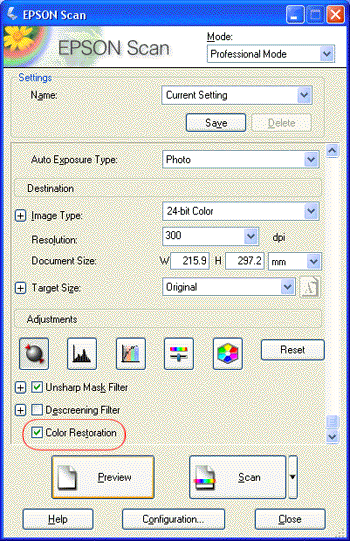|
Restoring Color in Photos
Using the Color Restoration feature in EPSON Scan, you can transform old, faded, or badly exposed photos into ones with true-to-life color and sharpness. You can restore printed photos automatically as you scan them.
|
Original image
|
Color Restoration applied
|
|

|

|
Follow these steps to restore colors using EPSON Scan:
 |  |
Note: |
 |  |
|
Do not load photos into the ADF.
|
|
 |
Start EPSON Scan. See one of these sections for instructions:
|
 |
When the EPSON Scan window appears, select Home Mode or Professional Mode in the upper right corner of the window, if necessary.
|
 |  |
Note: |
 |
Select the basic settings for the type of original(s) you are scanning, then select the destination setting for the way you will use your image(s). See Selecting Basic Settings for instructions.
|
 |
Do one of the following to select the Color Restoration option:
|
 |
Click the Scan button to scan and restore the color in your image(s).
|
|  |