 |
Automatic Document Feeder Problems
 You Cannot Scan Using the Automatic Document Feeder You Cannot Scan Using the Automatic Document Feeder
 Paper Jams in the Automatic Document Feeder Paper Jams in the Automatic Document Feeder
You Cannot Scan Using the Automatic Document Feeder
Paper Jams in the Automatic Document Feeder
If paper jams inside the ADF, open the ADF and remove any paper from the document table. Then look to see if paper is extending from either end of the feeder.
If paper is still jammed, follow these steps:
 |
Turn off the scanner using its power button.
|
 |
If the ADF is open, close it.
|
 |
Open the top cover of the ADF.
|
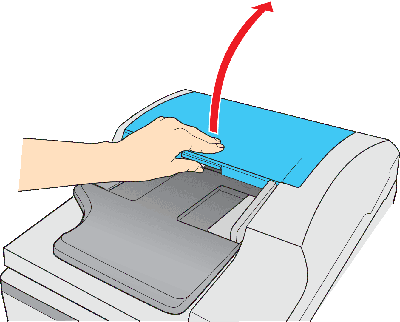
 |
Flip open the paper guide and remove the jammed paper.
|
Do not pull the paper too hard or it may tear, making it more difficult to remove. If you cannot remove the paper easily, go to step 5.
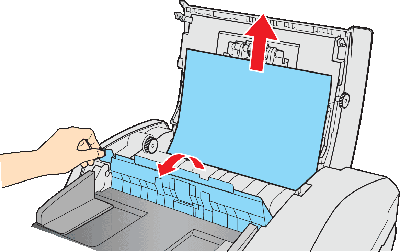
 |
If more of the paper extends up out of the feeder, rotate the ejecting roller as shown below to release the paper, then gently remove it.
|
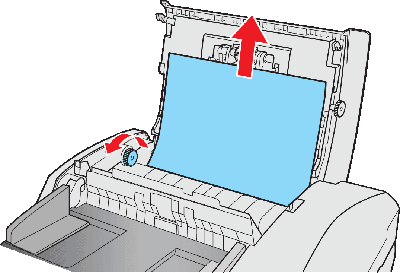
If more of the paper extends into the output tray, gently pull the paper out in the direction shown. If necessary, rotate the ejecting roller as shown below to release the paper.
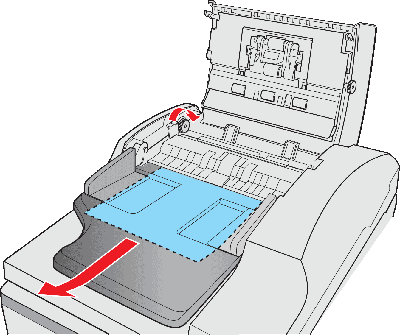
 |
After you have removed the paper, close the top cover of the ADF.
|
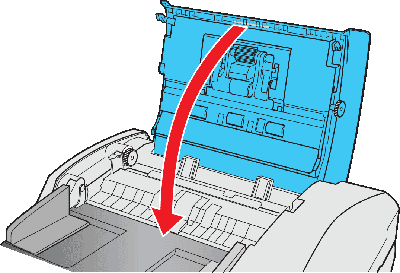
|  |

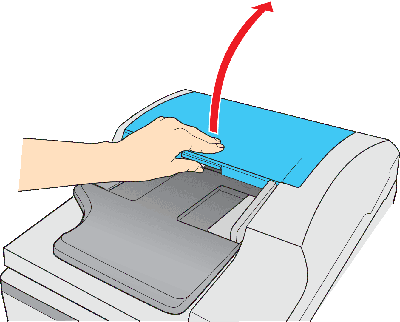
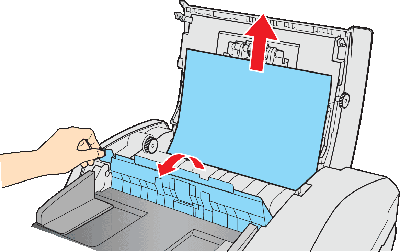
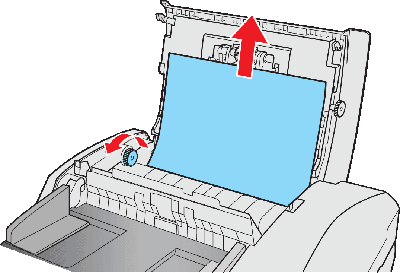
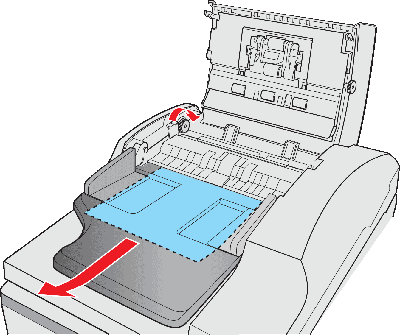
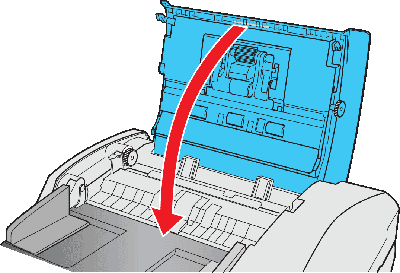



 You Cannot Scan Using the Automatic Document Feeder
You Cannot Scan Using the Automatic Document Feeder Top
Top




