 |
|
|
Your scanner gives you two ways to scan. You can select the method that works best for the project you are scanning and the way you like to work.
The
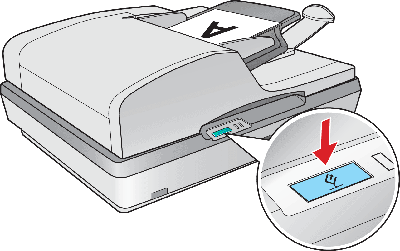
To scan using the ADF and the
To scan from the document table using the
 EPSON Scan lets you control all aspects of scanning and includes three modes:
You can use EPSON Scan as a “standalone” program to scan your documents or photos directly to files on your computer.
You also use EPSON Scan whenever you scan with another TWAIN-compliant program, such as Adobe Acrobat.
|



 Using the Start Button
Using the Start Button Start button on the scanner automatically opens your scanning software so you can scan your document or photo to a file.
Start button on the scanner automatically opens your scanning software so you can scan your document or photo to a file. Top
Top