 |
 |
|
||
 |
||||
Optional Automatic Document Feeder Problems
You Cannot Scan Using the ADF
Make sure you have selected either Office Mode or Professional Mode in Epson Scan. See Changing the Scan Mode for instructions.
Make sure Auto Detect (Office Mode only), ADF - Single-sided, or ADF - Double-sided is selected as the Document Source setting in Epson Scan. See Scanning in Office Mode Using the ADF or Scanning in Professional Mode Using the ADF for instructions.
If the ADF is open, close it and try scanning again.
Paper Jams in the ADF
If a paper jam occurs, first open the ADF cover, remove any paper from the document table, then determine where the paper jam occurred.
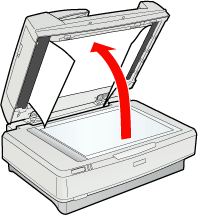
If paper jams at the feeder position, open the left cover and carefully pull the jammed paper out of the feeder mechanism.
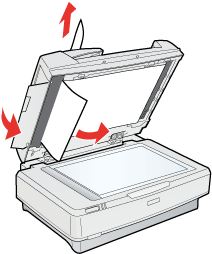
 Note:
Note:|
Be careful not to pull too hard; otherwise, the paper may tear, making it more difficult to remove.
|
If paper jams at the paper eject position, open the right cover and carefully pull the jammed paper out of the feeder mechanism.
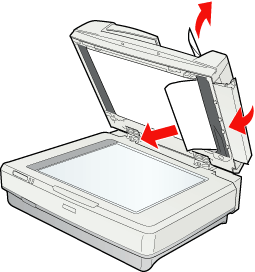
 Note:
Note:|
Be careful not to pull too hard. If the paper tears, open the middle cover and remove the paper.
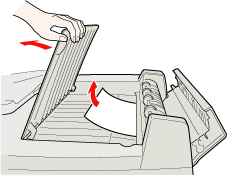 |
