|

Reference Guide
|
|
Understanding EPSON TWAIN Pro Features / Using the Preview Window
Overview
Before you scan an image, you can use the Preview window to see the effects of most EPSON TWAIN Pro settings, and to make additional image adjustments. You can also use marquees (frames) to scan only selected portions of an image. In addition, the Preview window gives you access to the Densitometer, which you can use to sample a range of pixels in the previewed image.
 |
Note:
|
 |
You cannot preview an image that exceeds available memory or disk space.
|
To open the Preview window and the Densitometer, click Preview in the EPSON TWAIN Pro main dialog box.
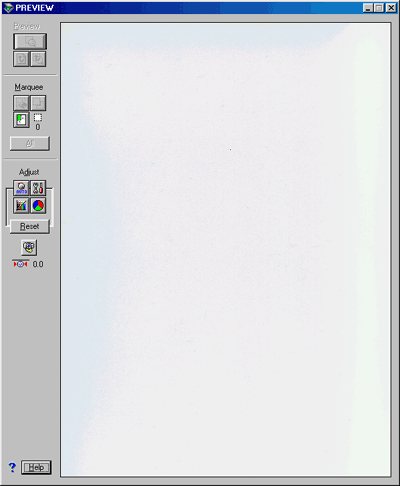
The Preview window displays the effects of the following settings.
-
Image Type: Pixel Depth, Dropout, and Halftone
-
Destination: Unsharp Mask
-
Image Controls: Exposure, Gamma, Highlight, Shadow, and Threshold
-
Color Adjustment: Gray Balance Intensity and Saturation
 |
Note:
|
 |
Although the image in the Preview window changes as you make settings, the settings do not affect the real image until you scan or rescan the image.
|

[Top]
| Version 1.00E, Copyright © 2001, SEIKO EPSON CORPORATION |