|

Reference Guide
|
|
Maintenance and Troubleshooting
Recovering from Scanner Software Installation Problems on Windows 98, 2000, and Millennium Edition
If you canceled the plug-and play driver installation before the procedure was completed, EPSON TWAIN Pro may be incorrectly installed.
Follow the steps below to check the installation.
 |
Turn on your scanner and then your computer. Plug the interface cable into your scanner and the computer.
|
 |
Right-click the My computer icon on your desktop, then click Properties.
|
 |
In Windows Me and 98, click the Device Manager tab. In Windows 2000, click the Hardware tab, then click the Device Manager button.
|
If your EPSON TWAIN Pro is correctly installed, EPSON Expression1680 should appear under Imaging Device when you click the plus (+) sign next to Imaging Device.
If EPSON TWAIN Pro is not correctly installed, EPSON Expression1680 appears under Other Devices with a ? mark, or under Imaging Device with an ! mark, as shown in the illustrations below. Follow the instructions below to reinstall the driver.
If EPSON Expression1680 appears under Other Devices
 |
Note:
|
 |
Make sure your scanner is on and connected to your computer. If your scanner is off or not connected to your computer, you cannot reinstall the driver properly.
|
 |
If ? EPSON Expression1680 appears under Other Devices, click ? EPSON Expression1680. Then click Remove.
|
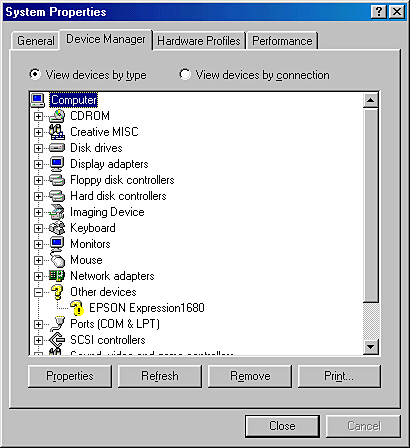
 |
The Confirm Device Removal dialog box appears. Click OK.
|
 |
Click Close to close the System Properties window.
|
 |
Make sure your scanner is on and restart your computer.
|
 |
The Add New Hardware Wizard dialog box appears. To install the driver again, follow the instructions in Chapter 3, "Installing the Software" on page X-XX of the Setup Guide.
|
If EPSON Expression1680 appears under Imaging Device
 |
Note:
|
 |
Make sure your scanner is on and connected to your computer. If your scanner is off or not connected to your computer, you cannot reinstall the driver properly.
|
 |
If ! EPSON Expression1680 appears under Imaging Device, click ! EPSON Expression1680. Then click Remove.
|

 |
The Confirm Device Removal dialog box appears. Click OK.
|
 |
Click Close to close the System Properties window.
|
 |
Make sure your scanner is on and restart your computer.
|
 |
When the following dialog box appears, insert the scanner software CD in the CD-ROM drive, then click OK.
|
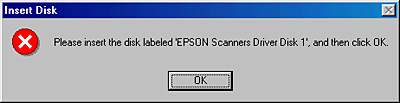
If the following dialog appears, click  , then browse and select or type in the CD-ROM drive letter, EPSON folder, the folder of your preferred language, and folder of your Windows version as the location, as shown below, then click OK.
, then browse and select or type in the CD-ROM drive letter, EPSON folder, the folder of your preferred language, and folder of your Windows version as the location, as shown below, then click OK.
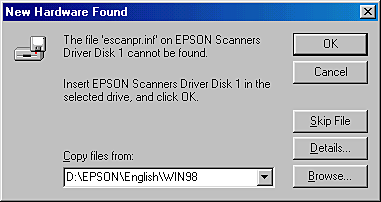

[Top]
| Version 1.00E, Copyright © 2001, SEIKO EPSON CORPORATION |
, then browse and select or type in the CD-ROM drive letter, EPSON folder, the folder of your preferred language, and folder of your Windows version as the location, as shown below, then click OK.