 |
 |
|
||
 |
||||
Scanning to SharePoint or Cloud Service (for Windows)
You can upload scanned images to a SharePoint Server or Cloud Service.
 |
Start Document Capture Pro and scan your document.
|
 Scanning Using Document Capture Pro (for Windows) steps 1 to 5
Scanning Using Document Capture Pro (for Windows) steps 1 to 5 |
On the Main window of Document Capture Pro, click the destination icon.
|
See help for details on Document Capture Pro.
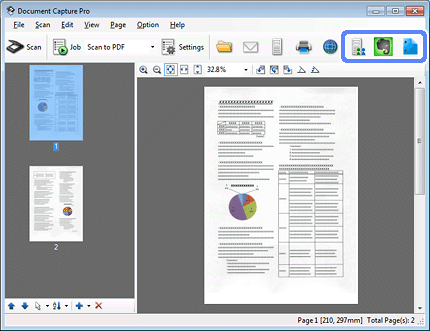
 |
Make settings on the Save As window, and then click OK.
|
 |
On the settings window, enter the server’s Address, User Name, and Password, and then click OK.
|
The image is uploaded to the target server.