|

Reference Guide
|
|
How To / Setting Up Your Printer on a Network
Using an Additional Driver
When the printer server's OS is Windows 2000, XP, or Windows NT 4.0, you can install the additional drivers in the server. The additional drivers are for client computers that have different OS from the server.
Follow these steps to set a Windows XP, 2000, or Windows NT 4.0 as a printer server, and install the additional drivers.
 |
Note:
|
 | -
You must access Windows XP, 2000, or Windows NT 4.0 as the Administrators of the local machine.
|
|
 | -
If the printer server's OS is Windows NT 4.0, the additional driver can be used only on Service Pack 4 or later.
|
|
 |
For a Windows 2000 or NT 4.0 printer server, click Start, point to Settings, and click Printers.
For a Windows XP printer server, click Start, point to Printers and Faxes. For Windows XP Home edition users, point to Control panel first, then click Printers and Faxes.
|
 |
Right-click your printer icon, and click Sharing in the menu that appears.
|
For Windows XP, if the following menu appears, click either Network Setup Wizard or If you understand the security risks but want to share printers without running the wizard, click here.
In either case, follow the on-screen instructions.
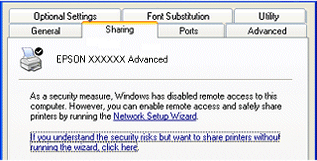
 |
For a Windows 2000 or NT 4.0 printer server, select the Shared as button, then type the name in the Share Name box.
|
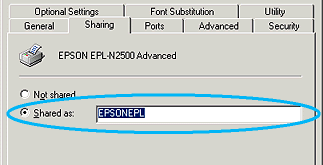
For a Windows XP printer server, select the Share this printer button, then type the name in the Share name box.
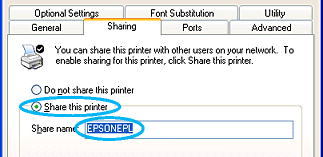
 |  |
Note:
|
 |  | |
Do not use spaces or hyphens for the Share name, or an error may occur.
|
|
 |
Select the additional drivers.
|
 |  |
Note:
|
 |  | |
If the computers of the server and clients use the same OS, you do not have to install the additional drivers. Just click OK after step3.
|
|
On the Windows NT 4.0 printer server
Select Windows being used for clients. For example, select Windows 95 to install the additional driver for the Windows Me, 98, or 95 clients. Then click OK.
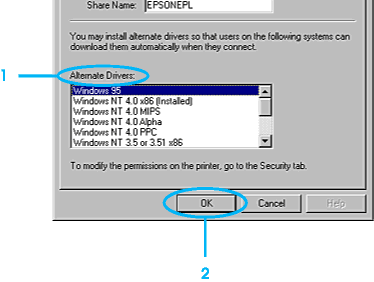
 |  |
Note:
|
 |  | -
You do not have to select Windows NT 4.0x86, because that driver has been already installed.
|
|
 |  | -
Do not select additional drivers other than Windows 95. The other additional drivers are not available.
|
|
On the Windows XP or 2000 printer server
Click Additional Drivers.
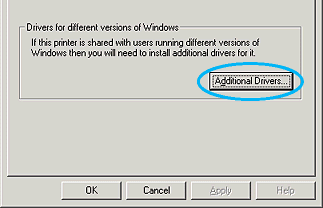
Select Windows being used for clients then click OK.
|
For Windows Me, 98, or 95 clients
|
Select Intel Windows 95 or 98 (and Me)
|
|
For Windows NT 4.0 clients
|
Select Intel Windows NT 4.0 or 2000
|
|
For Windows XP or 2000 clients
|
Intel Windows XP (or 2000) may been already selected.
|
 |  |
Note:
|
 |  | -
You do not have to install the additional driver for Intel Windows 2000 (or XP) only, because that driver is preinstalled.
|
|
 |  | -
Do not select additional drivers other than Intel Windows 95 or 98 (and Me) and Intel Windows NT 4.0 or 2000. The other additional drivers are not available.
|
|
 |
When a prompt appears, insert the CD-ROM that comes with your printer in your CD-ROM drive, then click OK.
|
 |
According to the message, type the appropriate drive and folder names in which the printer driver for clients is located, then click OK.
Depending on the client's OS, the displayed message may differ.
|
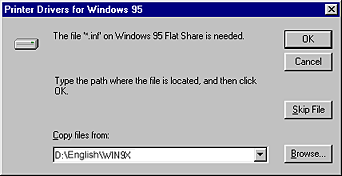
The folder name differs depending on the OS being used.
|
Client's OS
|
Folder Name
|
|
Windows Me, 98, or 95
|
\<Language>\WIN9X
|
|
Windows NT 4.0
|
\<Language>\WINNT40
|
When installing drivers in Windows XP or 2000, "Digital Signature is not found." may appear. Click Yes (for Windows 2000) or Continue Anyway (for Windows XP) and continue installing.
 |
When installing in Windows XP or 2000, click Close. When installing in Windows NT 4.0, the property window closes automatically.
|
 |  |
Note:
|
 |  | |
Confirm the following items when sharing the printer.
|
|
 |  | -
Set the security for the shared printer (access right for clients). Clients can not use the shared printer without right. For details, see Windows help.
|
|
You need to set the client computers so that they can use the printer on a network. See the following pages for details:

[Top]
| Version 1.20E, Copyright © 2003, SEIKO EPSON CORPORATION |