|

Reference Guide
|
|
How To / Installing Options
Single-Sheet Tray
Follow these steps to install the optional Single-Sheet Tray.
 |
Turn the printer off.
|
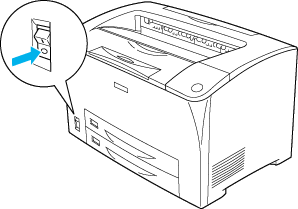
 |  |
Note:
|
 |  | |
When replacing the MP tray with the Single-Sheet Tray, be sure to turn the printer off. Otherwise, the printer will not load paper correctly.
|
|
 |
Pull out the MP tray.
|
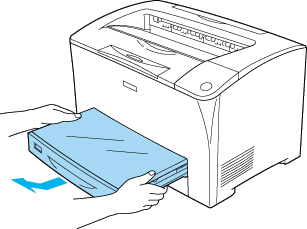
 |
Install the Single-Sheet Tray as shown below.
|
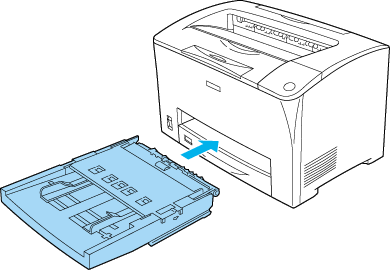
 |
Then turn the printer on.
|
 |  |
Note:
|
 |  | |
The Single-Sheet Tray is specified as MP on the control panel, and MP/Single-Sheet Tray on the printer driver.
|
|
Removing the Single-Sheet Tray
Follow these steps to remove the optional Single-Sheet Tray.
 |
Turn the printer off.
|
 |
Pull the Single-Sheet Tray forward slightly, then lift it up as shown below.
|
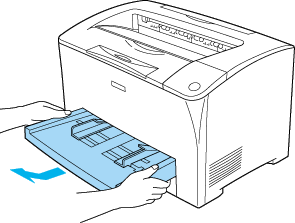
 |
Pull the Single-Sheet Tray forward.
|
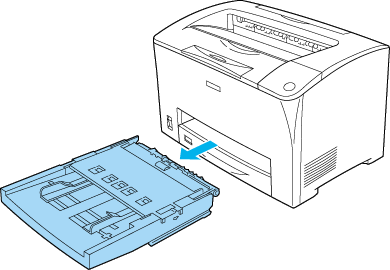

[Top]
| Version 1.20E, Copyright © 2003, SEIKO EPSON CORPORATION |