 |
Printing on Special Media
 Envelopes Envelopes
 Labels Labels
 Thick paper Thick paper
 Transparencies Transparencies
 Loading a custom paper size Loading a custom paper size
You can print on special media such as thick paper, envelopes, transparencies, and labels.
 |
Note: |
 |
|
Since the quality of any particular brand or type of media may be changed by the manufacturer at any time, Epson cannot guarantee the quality of any type of media. Always test samples of media stock before purchasing large quantities or printing large jobs.
|
|
The print quality of envelopes may be irregular because different parts of an envelope have different thicknesses. Print one or two envelopes to check the print quality.
 |
Caution: |
 |
Note: |
 |
|
Depending on the quality of envelopes, the printing environment, or the printing procedure, envelopes might be wrinkled. Make a trial print run before you print on a lot of envelopes.
|
|
When loading envelopes, you should make paper settings as shown below:
|
Paper Size:
|
IB5, C6, C10, DL, or C5
|
|
Paper Source:
|
MP Tray (up to 5 sheets)
|
|
Paper Type:
|
Thick
|
Please note the following when handling this media.
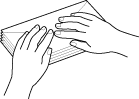
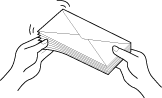
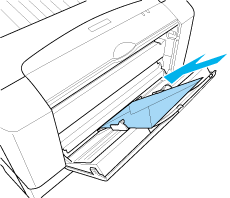
 |
Caution: |
 |
|
Make sure that the minimum size of envelopes meets the following size requirements:
Height: 148 mm
Width: 100 mm
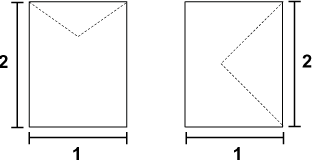
1. Min. 148 mm
2. Min. 100 mm
|
|
You can load up to 10 labels into the MP tray at a time. However, you may need to feed some labels one sheet at a time, or load them manually.
 |
Note: |
 |
|
Depending on the quality of labels, the printing environment, or the printing procedure, labels might be wrinkled. Make a trial print run before you print on a lot of labels.
|
|
When loading labels, you should make paper settings as shown below:
|
Paper Size:
|
A4 or LT
|
|
Paper Source:
|
MP Tray (up to 10 sheets)
|
|
Paper Type:
|
Thick
|
 |
Note: |
You can load thick paper (81.4 to 128 g/m²) into the MP tray.
When loading thick or extra thick paper, you should make paper settings as shown below:
|
Paper Size:
|
A3, A4, A5, B4, B5, LT, HLT, EXE, LGL, GLG, GLT, F4
|
|
Paper Source:
|
MP Tray (up to 10 sheets)
|
|
Paper Type:
|
Thick
|
 |
Note: |
 |
|
Load thick paper in the MP tray with the printable side face-down.
|
|
When loading transparencies, you should make paper settings as shown below:
|
Paper Size:
|
A4 or LT
|
|
Paper Source:
|
MP Tray (up to 10 sheets)
|
|
Paper Type:
|
Transparency
|
 |
Note: |
 |
|
Load transparencies in the MP tray with the printable side face-down.
|
|
Loading a custom paper size
You can load non-standard size paper (100 × 148 mm wide to 297 × 420 mm long) into the MP tray.
When loading a custom paper size, you should make paper settings as shown below:
|
Paper Size:
|
User Defined Size
|
|
Paper Source:
|
MP Tray (up to 26 mm thick stack)
|
|
Paper Type:
|
Normal or Thick
|
 |  |
Note: |
 |  |
-
For Windows, access the printer driver, then select User-Defined Size from the Paper Size list on the Basic Settings tab. In the User Defined Paper Size dialog box, adjust the Paper Width, Paper Length, and Unit settings to match your custom paper. Then click OK and your custom paper size will be saved.
-
For Macintosh, access the printer driver, click Custom Size in the Paper Setting dialog box. Then click New, adjust the Paper Width, Paper Length, and Margin settings to match your custom paper. Then enter the setting’s name, and click OK to save your custom paper size.
|
|
 |
Note: |
 |
|
Load paper in the MP tray with the printable side face-down.
|
|
|  |