 |
Setting Up the USB Connection
The USB interface that comes with your printer complies with Microsoft Plug and Play (PnP) USB specifications.
 |
Note: |
 |
Access the printer driver.
|
 |
For Windows Me or 98, click the Details tab.
For Windows XP, 2000, or Server 2003, click the Ports tab.
|
 |
For Windows Me or 98, select the EPUSBX:(your printer name) USB port from the Print to the following port drop-down list.
For Windows XP, 2000, or Server 2003, select the USBXXX USB port in the list on the Ports tab.
|
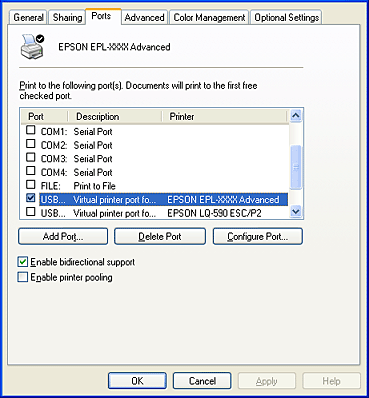
 |  |
Note: |
 |  |
|
This screen may vary depending on your operating system version.
|
|
 |
Click OK to save the settings.
|
|  |