 |
Setting Up the USB Connection
 For Mac OS X users For Mac OS X users
 For Mac OS 9 users For Mac OS 9 users
 |
Note: |
 |
|
If you are connecting the USB cable to your Macintosh through a USB hub, be sure to connect using the first hub in the chain. The USB interface may be unstable depending on the hub used. If you experience problems with this type of setup, connect the USB cable directly to your computer’s USB connector.
|
|
 |
Open the Applications folder on your hard drive, then open the Utilities folder and double-click the Printer Setup Utility (for Mac OS X 10.3) or Print Center (for Mac OS X 10.2) icon.
|
 |
Click Add Printer in the Printer List dialog box.
|
 |
Select EPSON USB from the pop-up menu. Select your printer icon in the Product list, then click Add.
|
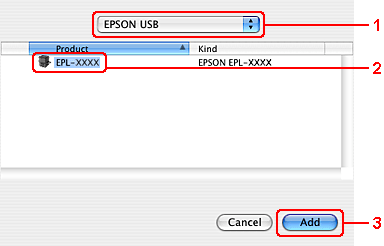
 |
Close Printer Setup Utility (for Mac OS X 10.3) or Print Center (for Mac OS X 10.2).
|
 |
Select Chooser from the Apple menu. Click your printer’s icon, then click the USB port your printer is connected to.
|
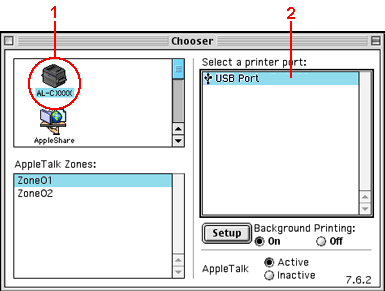
 |
Select Background Printing to turn background printing on or off.
|
 |  |
Note: |
 |
Close Chooser.
|
|  |