 |
|

|
If you are having difficulty using printer with a USB connection, see if your problem is listed below, and take any recommended actions. USB cables or connections can sometimes be the source of USB problems. Try one or both of these solution.
Your computer must be a model pre-installed with Windows XP, Me, 98, 2000, or Server 2003, a model that was pre-installed with Windows 98 and upgraded to Windows Me, or a model that was pre-installed with Windows Me, 98, 2000, or Server 2003, and upgraded to Windows XP. You may not be able to install or run the USB printer driver on a computer that does not meet these specifications or that is not equipped with a built-in USB port. For details about your computer, contact your dealer. Incorrect or incomplete software installation can lead to USB problems. Take note of the following and perform the recommended checks to ensure proper installation. When using Windows XP, 2000, or Server 2003, you must follow the steps in the Setup Guide packed with the printer to install the printer software. Otherwise, Microsoft’s Universal driver may be installed instead. To check if the Universal driver has been installed follow the steps below.
If About is displayed in the shortcut menu that appears, click it. If a message box with the words “Unidrv Printer Driver” appears, you must reinstall the printer software as described in the Setup Guide. If About is not displayed, the printer software has been installed correctly.
If you canceled the plug-and-play driver installation in Windows Me or 98 before the procedure was complete, the USB printer device driver or the printer software may be incorrectly installed. Follow the directions below to ensure that the driver and printer software are installed correctly.
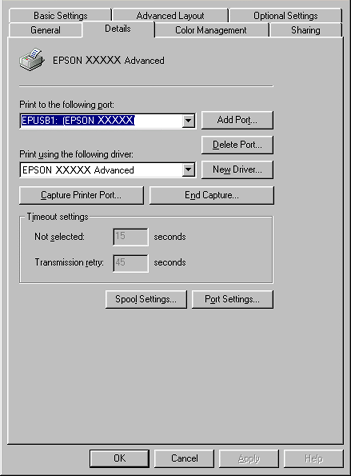
If EPUSBX: (your printer name) is displayed in the “Print to the following port” drop-down list, then the USB printer device driver and printer software are installed correctly. If the correct port is not displayed, proceed to the next step.
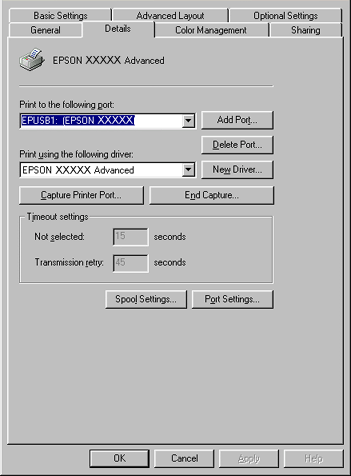
If your drivers are correctly installed, EPSON USB Printer Devices should appear on the Device Manager menu.
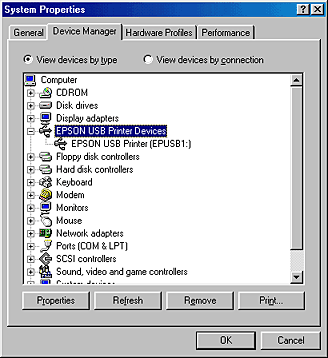
If EPSON USB Printer Devices does not appear on the Device Manager menu, click the plus(+) sign beside Other devices to view the installed devices.
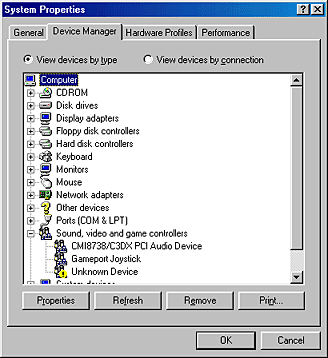
If USB Printer or your printer name appears under Other devices, the printer software is not installed correctly. Proceed to step 5.
If neither USB Printer nor your printer name appears under Other devices, click Refresh or unplug the USB cable from the printer, then plug it into the printer again. Once you’ve confirmed that these items appear, proceed to step 5.
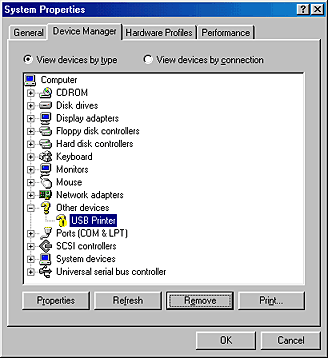
When the following dialog box appears, click OK, then click OK to close the System Properties dialog box.
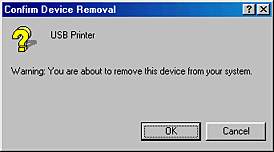
|




 USB connections
USB connections Top
Top




