 |
 Installing a memory module Installing a memory module
 Removing a memory module Removing a memory module
By installing a Dual In-line Memory Module (DIMM), you can increase printer memory up to 640 MB. You may want to add additional memory if you are having difficulty printing complex graphics.
Installing a memory module
Follow the steps below to install an optional memory module.
 |
Caution: |
 |
|
Before you install a memory module, be sure to discharge any static electricity by touching a grounded piece of metal. Otherwise, you may damage static-sensitive components.
|
|
 |
Warning: |
 |
|
Be careful when working inside the printer as some components are sharp and may cause injury.
|
|
 |
Note: |
 |
|
If the optional Hard Disk Drive is installed, remove it before installing a memory module.
|
|
 |
Turn the printer off and unplug the power cord and all the interface cables.
|
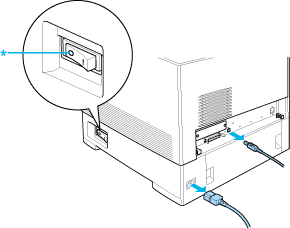
 |  |
Caution: |
 |  |
|
Make sure to unplug the power cord from the printer to prevent getting an electrical shock.
|
|
 |
Remove the cover on the back of the standard lower cassette.
|
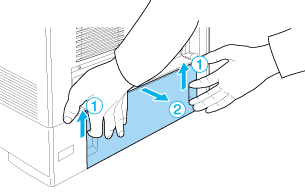
 |
Loosen the three screws on the back of the printer.
|
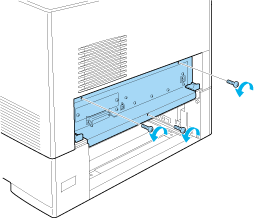
 |
Pull out the circuit board tray.
|
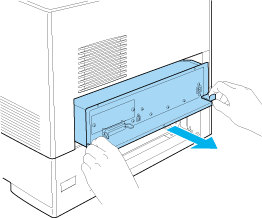
 |
Identify the memory slot. Its position is shown below.
|
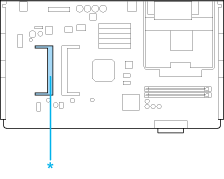
 |
Hold the memory module and insert it into the slot in the orientation shown below until it stops. Then press both sides of the memory module down. Confirm that the notch on the memory module matches that of the memory slot.
|
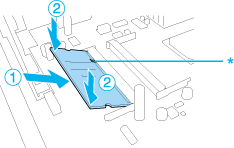
 |  |
Caution: |
 |
Slide the circuit board tray into the printer.
|
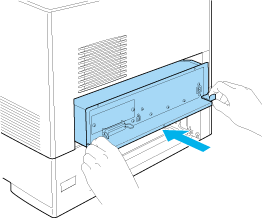
 |
Fasten the circuit board tray with the three screws.
|
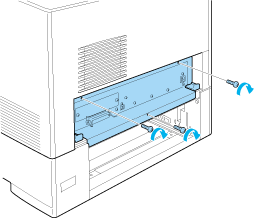
 |
Reattach the cover.
|
 |
Reconnect all the interface cables and the power cord.
|
 |
Plug the printer’s power cord into an electrical outlet.
|
 |
Turn on the printer.
|
To confirm that the option is installed correctly, print a Status Sheet. See Printing a Status Sheet.
 |
Note for Windows users: |
 |
|
If EPSON Status Monitor is not installed, you have to make settings manually in the printer driver. See Making Optional Settings.
|
|
 |
Note for Macintosh users: |
 |
|
When you have attached or removed printer options, you need to delete the printer using Print Setup Utility (for Mac OS X 10.3), Print Center (for Mac OS X 10.2 or below), or Chooser (for Mac OS 9), and then re-register the printer.
|
|
 |
Caution: |
 |
|
Before you remove a memory module, be sure to discharge any static electricity by touching a grounded piece of metal. Otherwise, you may damage static-sensitive components.
|
|
 |
Warning: |
 |
|
Be careful when working inside the printer as some components are sharp and may cause injury.
|
|
 |
Note: |
 |
|
If the optional Hard Disk Drive is installed, remove it before uninstalling a memory module.
|
|
Perform the installation procedure in reverse.
|  |


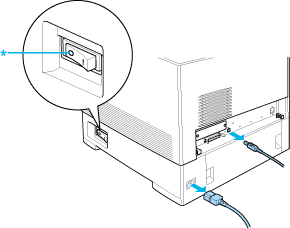
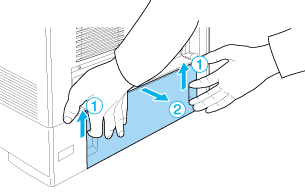
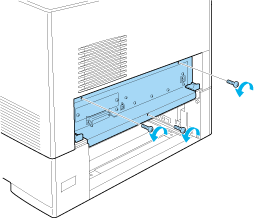
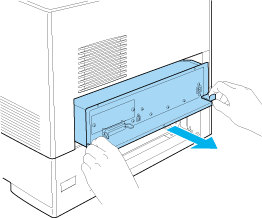
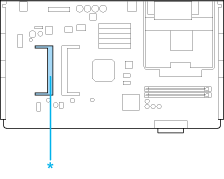
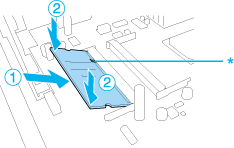
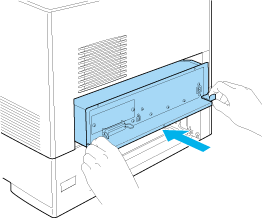
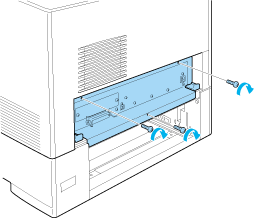




 Installing a memory module
Installing a memory module














 Top
Top