 |
Printing and Deleting Reserve Job Data
 Using the Quick Print Job Menu Using the Quick Print Job Menu
 Using the Confidential Job Menu Using the Confidential Job Menu
Print jobs stored on the printer’s optional Hard Disk Drive using the Re-Print Job, Verify Job, and Stored Job options of the Reserve Job function can be printed and deleted using the control panel’s Quick Print Job Menu. Jobs saved using the Confidential Job option can be printed from the Confidential Job Menu. Follow the instructions in this section.
Using the Quick Print Job Menu
Follow the steps below to print or delete Re-Print Job, Verify Job, and Stored Job data.
 |
Make sure the LCD panel displays Ready or Sleep, then press the  Enter button to access the control panel menus. Enter button to access the control panel menus.
|
To delete the print job without printing any copies, press the  Down button to display Delete on the LCD panel. Down button to display Delete on the LCD panel.
 |
Press the  Enter button to start printing or to delete the data. Enter button to start printing or to delete the data.
|
Using the Confidential Job Menu
Follow the steps below to print or delete Confidential Job data.
 |
Make sure the LCD panel displays Ready or Sleep, then press the  Enter button to access the control panel menus. Enter button to access the control panel menus.
|
 |
Enter your four-digit password by using the corresponding buttons, as shown below.
|
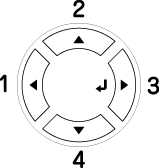
 |  |
Note: |
To delete the print job, press the  Down button to display Delete on the LCD panel. Down button to display Delete on the LCD panel.
 |
Press the  Enter button to start printing or to delete the data. Enter button to start printing or to delete the data.
|
|  |


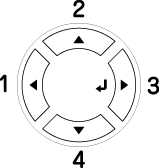




 Using the Quick Print Job Menu
Using the Quick Print Job Menu
 Enter button to access the control panel menus.
Enter button to access the control panel menus.
 Down button repeatedly until Quick Print Job Menu appears on the LCD panel, then press the
Down button repeatedly until Quick Print Job Menu appears on the LCD panel, then press the 
 Up button to scroll to the appropriate user name, then press the
Up button to scroll to the appropriate user name, then press the 


 Top
Top
