 |
|

|
You can use the printer’s control panel to access a variety of menus that allow you to check the status of consumable products, print status sheets, and make printer settings. This section describes how to use the control panel menus, and when it is appropriate to make printer settings using the control panel. In general, printer settings can be made from the printer driver, and do not need to be made using the control panel. In fact, printer driver settings override settings made using the control panel, so use the control panel menus only to make settings you cannot make in your software or printer driver, including the following:
For a complete description of the items and settings available in the control panel menus, see Control Panel Menus.
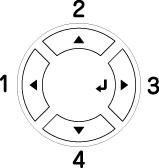
Use the
|




 When to make control panel settings
When to make control panel settings Top
Top
 Enter button to access the control panel menus.
Enter button to access the control panel menus.
 Up and
Up and  Down buttons to scroll through the menus.
Down buttons to scroll through the menus.
 YYYY=ZZZZ), or only an item (
YYYY=ZZZZ), or only an item (
 Back button to return to the previous level.
Back button to return to the previous level.


 Start/Stop button to exit the control panel menus.
Start/Stop button to exit the control panel menus.